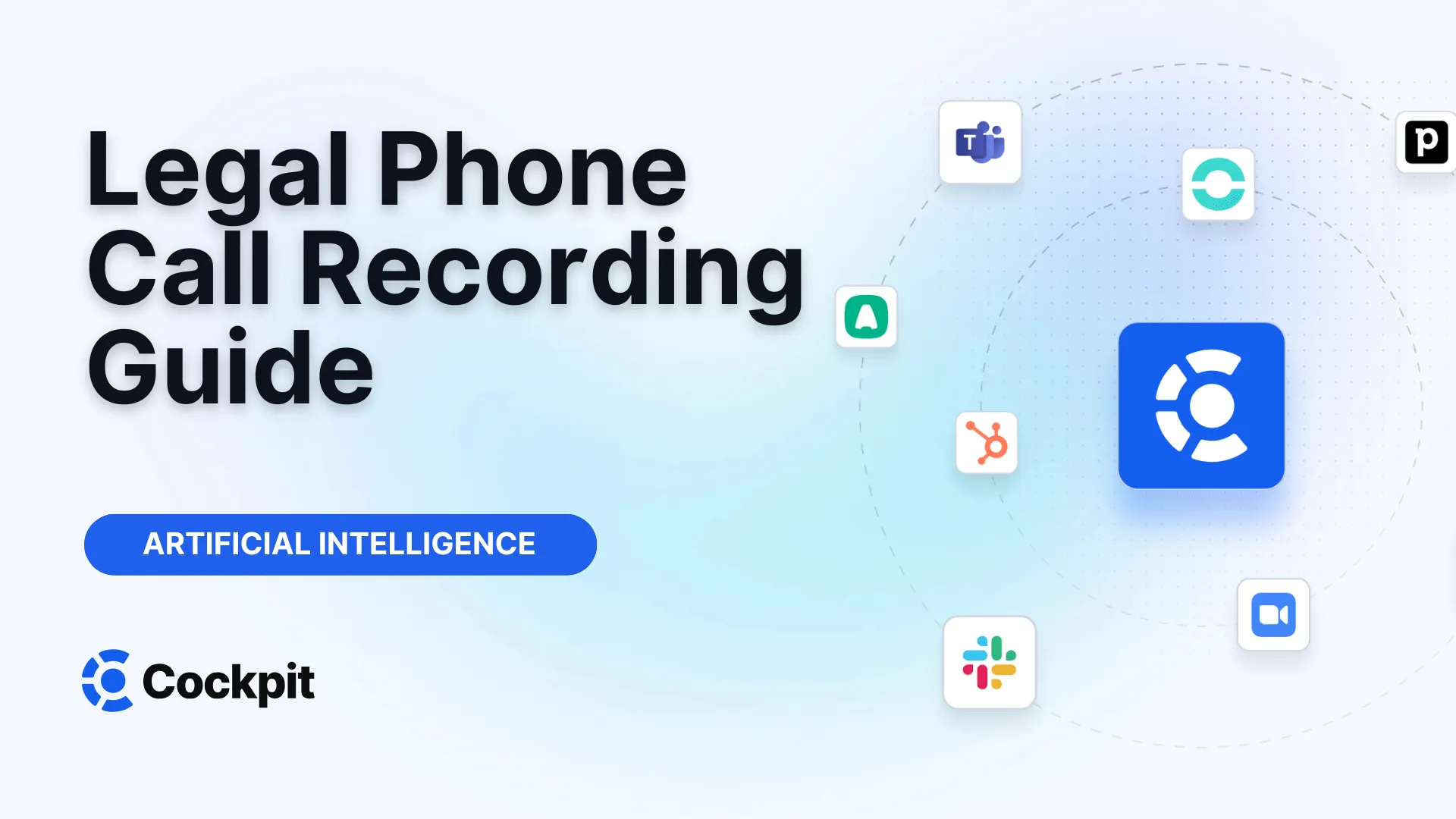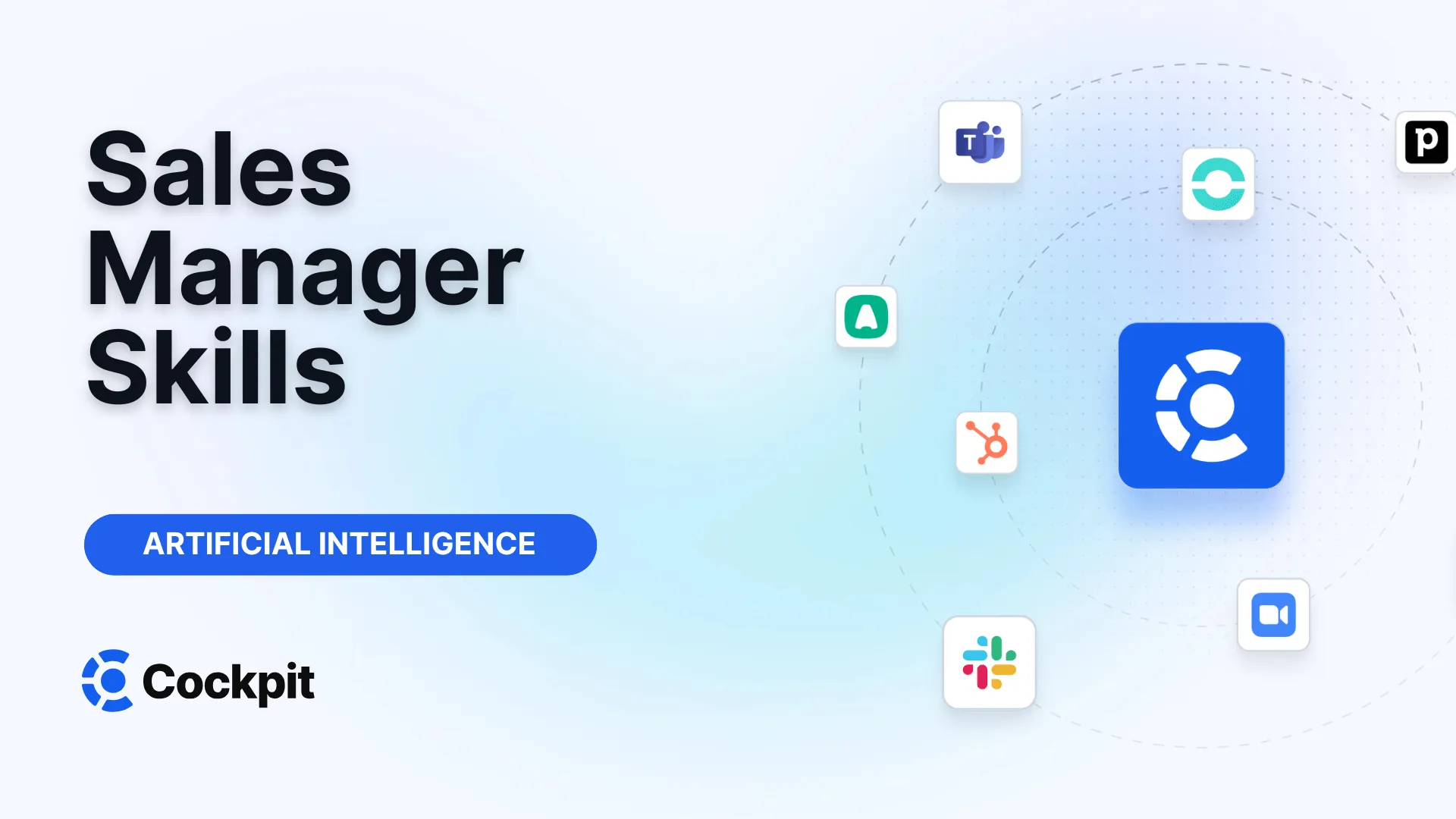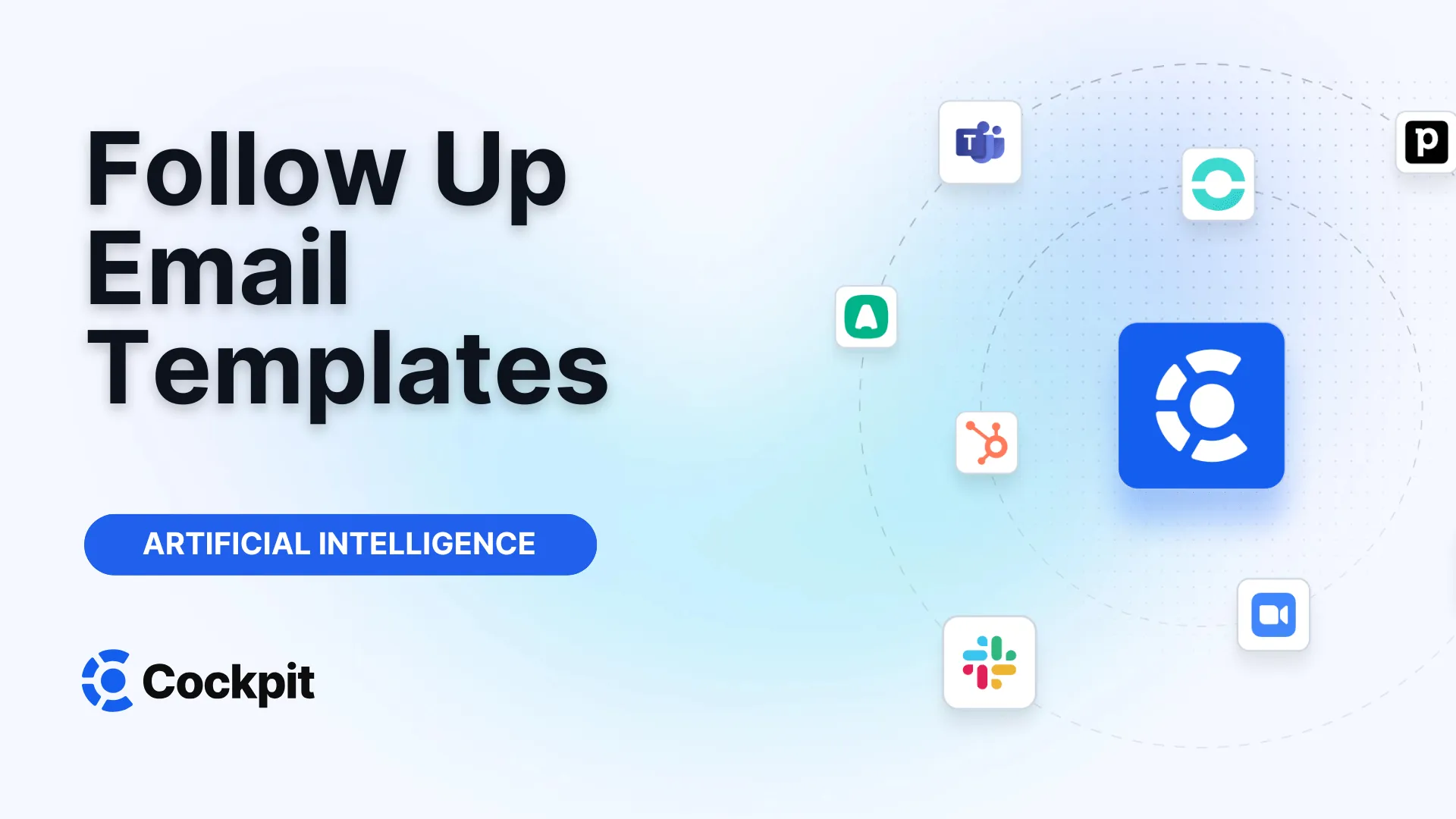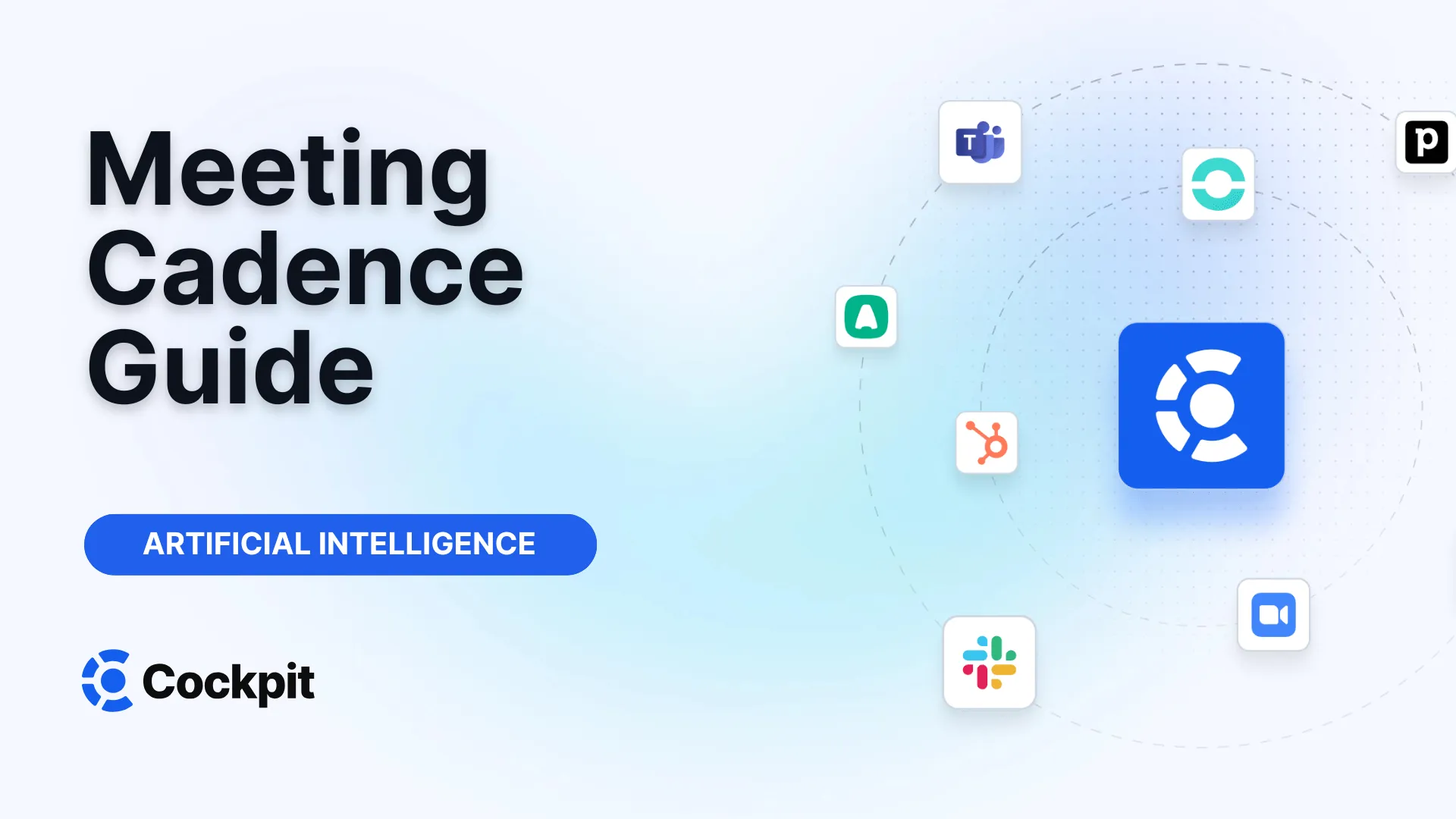Optimize your sales force in just a few clicks

Thousands of sales teams boost their performance with Cockpit. Why shouldn't you?
Explore CockpitSummary
Have you ever wondered how to keep a record of an important phone conversation? Whether it is to remember details from a client call, share precise instructions with a colleague, or simply maintain a personal archive, knowing how to obtain a phone call recording is an increasingly useful skill. But where to start? Is it legal? And how do you manage and use these recordings once you have them?
Whether you use an Android device or an iPhone, the options for recording your calls have never been more accessible. This comprehensive guide will not only show you how to enable and use the native recording features of your phone but also how to navigate the legal aspects and make the most of your recorded conversations, especially by using professional tools to turn simple recordings into real strategic assets.
The Legal Framework for Call Recording: What You Need to Know
Before even thinking about pressing the "Record" button, it is crucial to understand the legal framework that governs this practice. Laws vary significantly from country to country, and even within regions. One of the most important concepts to know is the difference between "one-party" consent and "all-party" consent.
In one-party consent jurisdictions, you are legally allowed to record a conversation as long as you participate in it. You do not need to inform the other participants that the call is being recorded. However, in all-party consent jurisdictions (also known as "two-party" consent), you must obtain explicit agreement from all persons involved in the call before starting the recording. Failure to do so can lead to serious legal consequences. To be cautious, the best practice is always to assume that consent from all parties is required. This is why most native recording apps, such as those on Android and iOS, automatically notify all participants at the beginning of the recording.
Attention: Legal Compliance
This article provides general information and does not constitute legal advice. It is your full responsibility to comply with all federal, state, and local laws regarding the recording of telephone conversations. In case of doubt, consult a legal professional to understand the specific obligations relevant to your situation and location.
Transparency is your best ally. Starting a call by simply stating, “To ensure the quality of our exchange and for follow-up purposes, I inform you that this call will be recorded” is a simple and effective practice. Not only does it ensure your compliance, but it also establishes a climate of trust with your interlocutor.
How to Record Calls on Your Android Device
The Android ecosystem, thanks to Google’s "Phone" app, integrates native features to capture your telephone conversations. This option is convenient because it does not require any third-party application. However, its availability depends on your device, your carrier, and your region.
Prerequisites for Native Recording on Android
To use this feature, please ensure the following conditions are met:
- Your device must run on Android 9 or later.
- You must have the latest version of Google’s Phone app.
- You must be located in a country or region where call recording is supported.
- Important: This feature is not available on Google Pixel phones.
Automatic Call Recording
The Phone app allows you to configure automatic recording for some types of calls. This is an excellent option if you want to systematically record exchanges with new contacts or unknown numbers. Note that, according to Google, this automatic recording feature is currently only available in India.
To record calls from unknown numbers:
- Open the Phone app.
- Tap the three dots at the top right to access More options, then select Settings > Call recording.
- In the "Always record" section, enable Numbers not in your contacts.
- Confirm by tapping Always record.
To record calls from specific contacts:
- Follow steps 1 and 2 above.
- Under "Always record," tap Selected numbers.
- Enable Always record selected numbers.
- Tap Add (the + icon) at the top right to choose a contact from your list.
- Confirm with Always record. You can repeat this process for each contact you want to record automatically.
Manually Recording a Single Call
For situations where you need to record only one call occasionally, the manual method is the simplest.
The notification principle: To protect users' privacy, when you start recording, both parties hear a vocal notification indicating that the call is being recorded. A similar notification is played when you stop recording.
Here is how to proceed:
- Place or receive a call.
- Once the communication is established, the call screen appears. Tap the Record button.
- The recording starts, and the icon will change to indicate it is active.
- To stop, simply tap the Stop recording button.
How to Record Calls on Your iPhone (iOS 18 and Later)
Historically, recording calls on iPhone was complex and required often unreliable third-party apps. With the iOS 18 update, Apple finally introduced a native call recording and transcription feature directly in the Phone app, greatly simplifying the process.
Conditions and Availability
This new feature is a major advancement but is subject to certain conditions:
- You must have an iPhone running iOS 18 or later.
- The feature is available in specific languages and regions. You can check Apple’s official site on iOS feature availability to verify if your language and region are supported.
- Note: Call recording is currently not available in many countries, including those in the European Union, Russia, Turkey, Egypt, and several countries in the Middle East and Africa.
Recording and Transcribing a Call on iPhone
The process is designed to be simple and transparent. As on Android, the iPhone notifies all parties that the call is being recorded to ensure consent.
- Make or receive a call via the Phone app.
- During the call, press the call recording button.
- An audio notification will inform both you and your interlocutor that recording has started.
- To finish, press the stop button or simply hang up.
One of the greatest advantages of Apple’s solution is that each recording is automatically saved and transcribed. Recordings are stored in a dedicated folder within the Notes app, making them easy to find and manage.
Finding and Managing Your Recorded Calls
Obtaining a phone recording is only the first step. Knowing where to find it, how to listen to it, share it, or delete it is just as important. The process varies slightly between Android and iOS.
On an Android Device
Recordings are stored locally on your device to ensure privacy. They are not backed up to the cloud.
To find a recording:
- Open the Phone app.
- Go to the Recents tab.
- Tap on the caller you have recorded.
- If it is the most recent call, a media player will appear directly.
- For older calls, tap History to see the list of calls with that contact, then select the recording.
- Tap Play to listen. You can also Share it via messaging apps or email.
Important note: On Android, deleting a call from your call log also permanently deletes the associated recording.
On an iPhone (iOS 18+)
Apple has centralized recording management within the Notes app, which offers a more organized experience.
- Open the Notes app.
- Go to the folder named Call Recordings.
- Select the note corresponding to the call you want to review.
- You will find both the audio player and the text transcription.
The real advantage here is the interactive transcription. You can:
- Search for keywords within the conversation.
- Copy the entire transcription or excerpts.
- Tap a sentence in the text for the audio to jump directly to that moment.
| Platform | Storage Location | Access Method | Key Feature |
|---|---|---|---|
| Android | Locally on the device | Phone app > Recents > History | Direct integration with call log |
| iPhone (iOS 18+) | Notes app | Notes > "Call Recordings" folder | Automatic and interactive transcription |
Beyond Native Features: Professional Tools
The native features of Android and iOS are perfect for personal and occasional use. However, for sales professionals, recruiters, or customer service teams, they have major limitations: no in-depth analysis, no synchronization with business tools (CRM, ATS), and no coaching capabilities. That is where specialized platforms like ours come into play.
A simple audio recording is raw data. To turn it into a real performance lever, it needs to be enriched, analyzed, and integrated into your workflows. Our solution is designed to transform every conversation into a mine of actionable insights.
Why Use a Dedicated Platform Like Cockpit?
Moving to a professional tool allows you to go beyond simply obtaining a phone recording and transform it into a productivity engine. Here's how:
- Full automation: Recording, transcription, and summarization of your calls (phone or video conference) are entirely automated. Manual note-taking is a thing of the past; you can focus 100% on your interlocutor.
- Custom AI summaries: Instead of just a transcription, our AI generates smart, structured summaries based on your own models (discovery call, demo, QBR...). You instantly extract key information: next steps, objections, budget, etc.
- CRM/ATS synchronization: This is the game changer. Summaries, notes, and key fields are automatically pushed to your CRM (such as Salesforce, HubSpot) or ATS. Your database stays up to date without manual effort, ensuring reliable data for reporting.
- Coaching and collaboration: Our AI Playbook analyzes your calls to assess adoption of your sales methodologies. You can create video clips of best moments, organize them into training playlists, and share with your team to speed onboarding and spread best practices.
Expert Advice
Do not consider call recording as just a simple archive anymore. See it as the starting point of a virtuous feedback loop. By analyzing conversations with AI, you can identify arguments that work, understand recurring objections, and standardize best approaches within your team. It is an evolving coaching tool based on real-world reality rather than subjective impressions.
In summary, recording a call is one thing, but integrating it into a coherent business strategy is another. Platforms like ours bridge the gap between raw data (audio) and strategic action (sales, recruitment, retention).
Recording your telephone calls has become an accessible practice, whether you are on Android or iPhone. By strictly respecting the legal framework and informing your interlocutors, you can reliably keep track of your important exchanges.
For personal use, your smartphone’s native tools are sufficient. But if your goal is to improve productivity, enrich your client data, and coach your teams, it is time to turn to professional solutions. By automating recording, transcription, summarization, and CRM synchronization, you are not just saving calls—you are building an intelligent system that feeds your daily performance.
Frequently Asked Questions (FAQ)
Can I record a phone call without the other person knowing?
Legally, this is very risky and often illegal. In many regions (so-called "all-party consent"), you must obtain agreement from all parties before recording. Even in "one-party consent" regions, it is strongly recommended to inform your interlocutor transparently to avoid disputes. Native Android and iOS tools enforce an audio notification for this reason.
What are the best applications to record phone calls?
For simple use, the best options are the integrated native features: Google’s Phone app on Android (for compatible devices) and the Phone/Notes app on iPhone with iOS 18. For professional use, a platform like Cockpit is superior because it offers not only recording but also transcription, AI summaries, conversation analysis, and automatic synchronization with your CRM, which no consumer app currently provides.
Where are my call recordings stored?
On Android, recordings are stored locally on your device and accessible via the Phone app's history. On iPhone (iOS 18+), they are automatically saved in a dedicated "Call Recordings" folder within the Notes app, along with their transcription. Professional platforms like ours store data on secure, encrypted servers compliant with industry standards.
Can I automatically transcribe my phone calls?
Yes. The new iOS 18 feature for iPhone offers automatic transcription directly in the Notes app. On Android, this function is not natively integrated in the same way. For more accurate, customizable transcriptions (with industry-specific vocabulary) and integrated intelligent summaries, a solution like Cockpit is much more powerful since it is specifically designed to analyze and synthesize professional conversations.
How can I improve the performance of my sales team with call recordings?
This is precisely the purpose of conversational intelligence platforms. With our tool, you can:
- Identify best practices: Create playlists of the best discovery or negotiation calls to train new hires.
- Coach targetedly: Use our AI Playbook to objectively score calls against your sales methodology and provide precise feedback.
- Analyze objections: Detect the most frequent objections raised by prospects and build solid arguments to address them.
- Ensure message consistency: Guarantee that all team members present the offer uniformly and effectively.