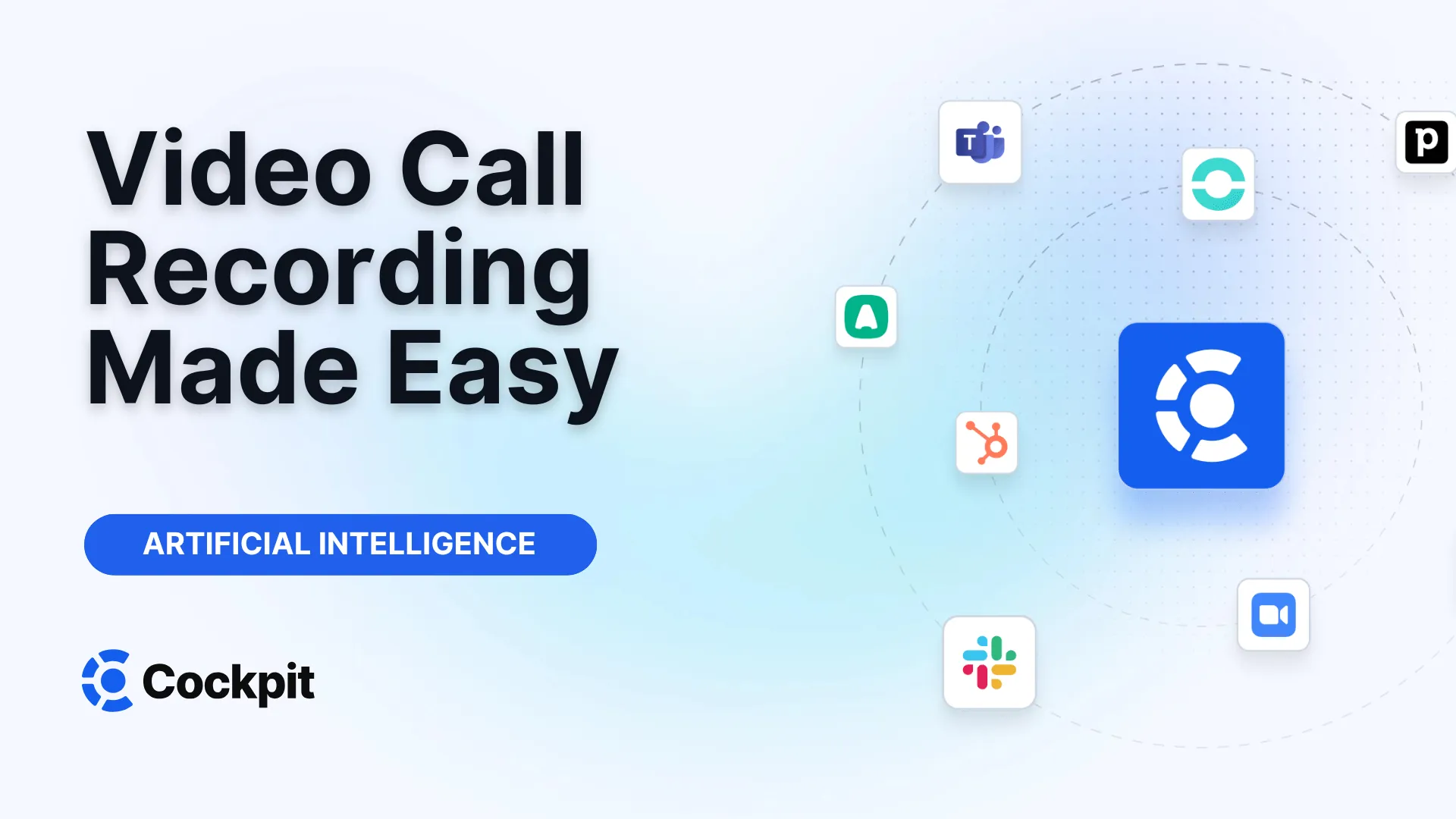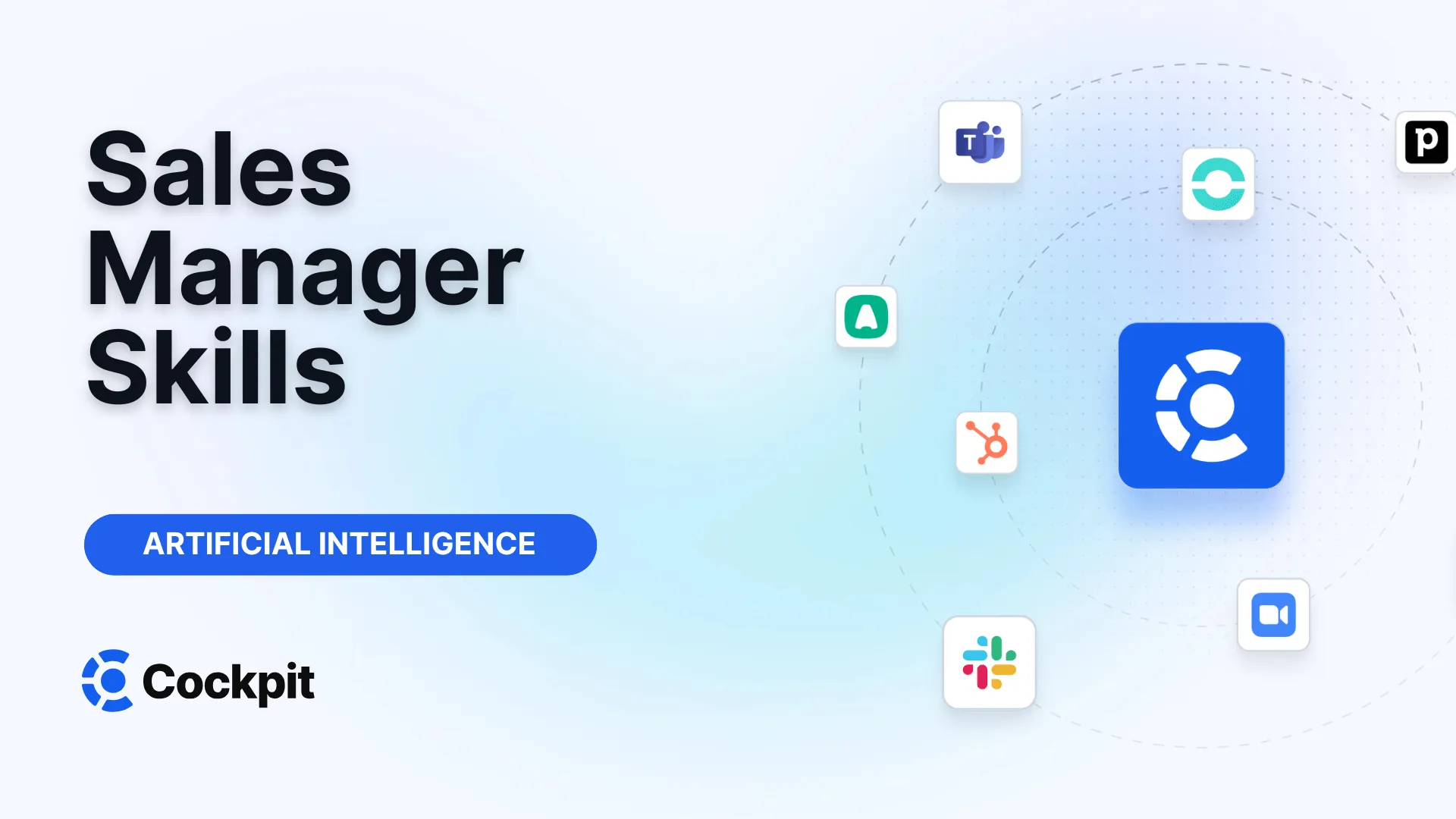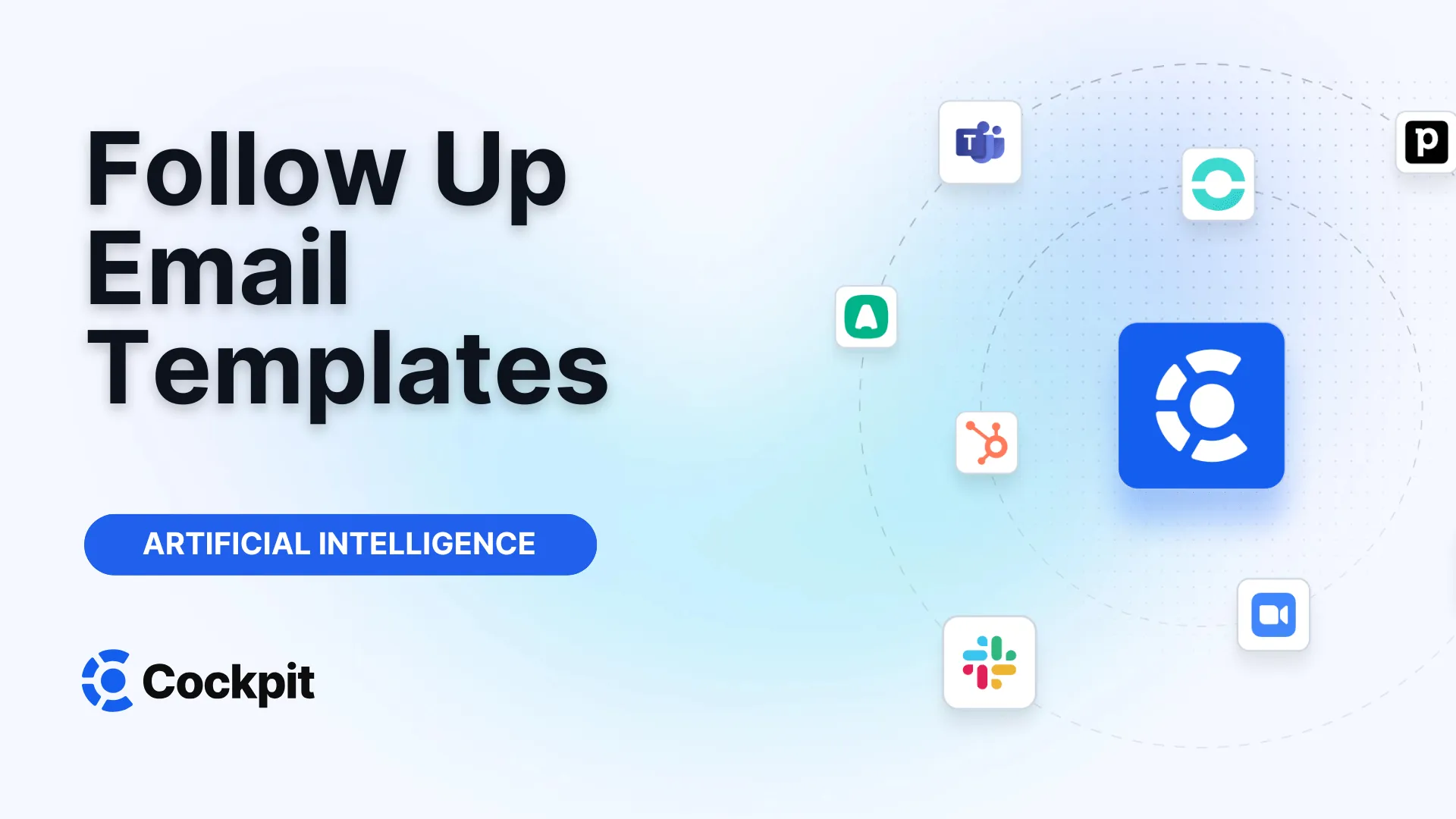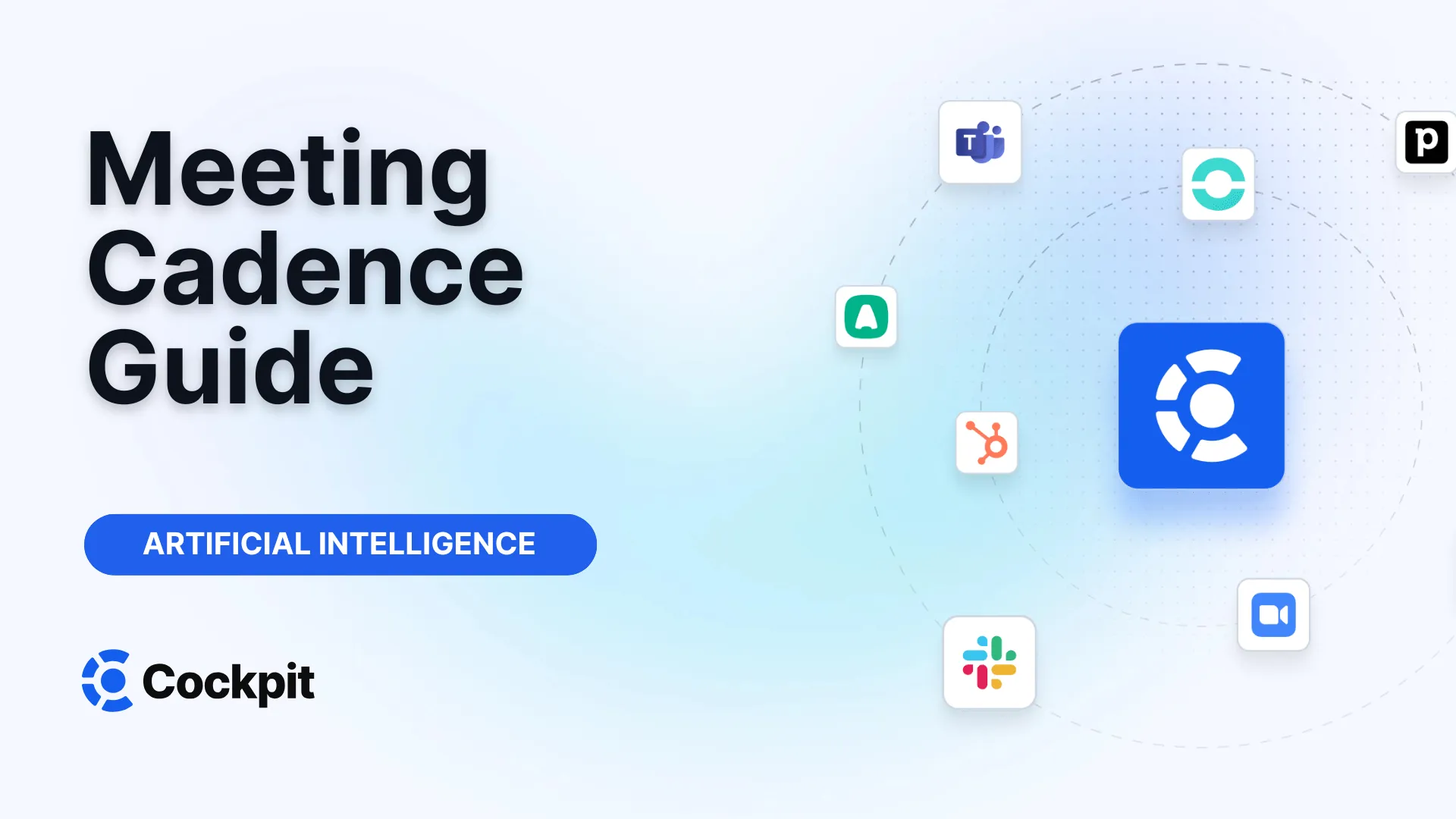Optimize your sales force in just a few clicks

Thousands of sales teams boost their performance with Cockpit. Why shouldn't you?
Explore CockpitSummary
Have you ever left a video conference wondering if you properly noted the next crucial step? Or wanted to share a compelling product demonstration with an absent colleague without having any materials to send? Capturing your video calls is no longer a luxury but a necessity in a world where remote work and digital collaboration are the norm. But how can you do it effectively? What rules should you follow, and which tools should you prioritize? This guide supports you in mastering the recording of your video conferences, from the simplest methods to the most advanced techniques, so that no essential information slips away.
Why Is It Essential to Record Your Video Calls?
The rise of remote work and distributed teams has transformed video conferencing into a pillar of corporate communication. Whether it’s team meetings, client presentations, training sessions, or recruiting interviews, these exchanges are rich in crucial information. Recording these sessions addresses several strategic challenges:
- Knowledge sharing: A recording allows people who could not attend to catch up. It’s ideal for new hires onboarding, colleagues in different time zones, or those who were simply busy.
- Review and analysis: Have you ever wished to replay a client’s answer to a specific question or revisit an objection raised during a demo? Recording gives you that ability. It is a powerful tool for self-evaluation and continuous improvement of your pitches.
- Content creation: A recorded presentation or training can be reused as on-demand educational material, saving valuable time and ensuring message consistency.
- Documentation and compliance: In some contexts, having an exact record of exchanges is indispensable. Recording serves as a single source of truth, eliminating ambiguities and misunderstandings based on memories or partial notes.
However, having only a raw video file is just the first step. The real challenge is transforming this raw recording into a usable resource. That’s where platforms like ours come into play. By automatically recording, transcribing, and summarizing every call using AI, we enable your teams to fully focus on the conversation while ensuring every key piece of information is captured, analyzed, and synchronized with your business tools such as your CRM. Recording then becomes not merely an archive but a driver of productivity and coaching.
Before Getting Started: Legal Aspects and Best Practices
Before pressing the “Record” button, it is imperative to consider legal and ethical aspects. The golden rule is consent. In many jurisdictions, recording a conversation without the agreement of all participants is illegal. Beyond the law, it is a matter of respect and trust.
Here are some best practices to adopt systematically:
- Announce your intention: Always start the meeting by clearly informing all participants that the call will be recorded and explain why (for example, “To help us focus on our exchange and share it with absentees, I will start the recording”).
- Wait for confirmation: Ensure you receive verbal or tacit agreement from everyone before starting. Most video conferencing platforms display a visual notification when recording begins, which serves as a useful reminder.
- Be transparent about use: Specify how the recording will be used. Will it be stored internally? Shared with third parties? Used for training? Transparency builds trust.
- Manage access: Once the call is recorded, ensure the file is securely stored and only authorized persons have access.
Expert Tips
To avoid any misunderstandings, we recommend including a note about call recording directly in your calendar invitation. A simple sentence like "Please note that this meeting may be recorded for follow-up and training purposes" is enough to inform participants beforehand and smooth the consent process at the beginning of the call.
Step-by-Step Guide to Recording on Popular Platforms
Most video conferencing services include a native recording feature. Here is how to use it on the most common platforms. Note that this function is usually available only on desktop computers; mobile app users are notified of the recording but cannot control it.
How to Record a Call on Google Meet
Google Meet offers a robust recording feature, but access depends on your Google Workspace edition.
Prerequisites:
- You must have one of the compatible editions (e.g., Business Plus/Standard, Enterprise, Education Plus, Google One with 2TB, etc.).
- Your Google Workspace administrator must have enabled recording for your organization.
- You must be the meeting organizer, be part of the same organization as the organizer (with host management disabled), or have been promoted co-organizer.
Steps to record:
- Start or join the meeting on your computer.
- At the bottom right, click the Activities icon (three geometric shapes: a triangle, a square, a circle).
- In the menu that opens, select Recording.
- A window appears. Click Start recording.
- Confirm once more by clicking Start in the popup.
- A notification is sent to all participants informing them that recording has started. Recording continues for up to 8 hours.
- To stop, go back to Activities > Recording and click Stop recording.
When the recording is finished, an email containing a link to the video file is sent to the meeting organizer and the person who started the recording. The file is automatically saved in the "Meet Recordings" folder in the organizer’s Google Drive.
What does it record? Google Meet captures the active speaker and any presented content. The chat log is also saved in full as a
.SBV(subtitles) file in the same Drive folder. If you enable the option, live-generated captions may also be integrated into the video.
How to Record a Zoom Meeting
Zoom is renowned for the simplicity of its recording function, accessible to all users.
Steps to record:
- Once in your Zoom meeting, locate the toolbar at the bottom of the screen.
- Click the Record button.
- If you have a paid account, Zoom will ask you to choose between Record on this computer (local) or Record to the Cloud. Free users only have access to local recording.
- A small “Recording” icon appears at the top left of the screen, visible to all participants.
- You can pause or stop the recording at any time using the buttons on the toolbar.
- When the meeting ends, Zoom will process and convert the recording into an MP4 file. If you recorded locally, a folder containing the video file and a separate audio file will open automatically.
How to Record a Video Call on Skype
Skype also allows call recording but with some specifics.
Steps to record:
- Start a Skype call. Note that this function is only available for Skype-to-Skype calls, not for calls to fixed or mobile phone numbers.
- During the call, click the "+" button or the three dots (depending on your version) to display more options.
- Select Start recording.
- A banner appears at the top of each participant’s screen informing them that recording has started, helping to manage consent.
- When you stop the recording or when the call ends, the file is processed and appears directly in your chat window.
Recordings are kept in the chat for 30 days. During this period, you can download them to your computer to keep them permanently. Files are saved in MP4 format.
Alternatives and Advanced Recording Techniques
What if your software version does not allow recording, or if you have more specific needs, such as better quality for editing? Several solutions are available.
Using Screen Recording Software
If the native function is unavailable, the simplest solution is to use a screen recording software. These tools capture everything happening on your screen, including your video call.
- On Mac: The QuickTime Player app, pre-installed on macOS, offers a very simple screen recording function. Go to
File > New Screen Recordingand select the area to capture. - On Windows: The Xbox Game Bar (accessible with
Windows Key + G) includes a recording function. You can also use third-party software like VLC Media Player, which, although known as a media player, has a capture device option (Media > Open Capture Device). - Dedicated software: Applications like OBS Studio, Camtasia, or Screen Recorder Robot offer more advanced features but may be more complex to set up.
Attention
Screen recording is a practical workaround but comes with drawbacks. Audio quality may be inferior since it depends on capturing your system sound. Moreover, this method records a single, “flattened” video and audio track. You won’t be able to isolate the voice of one participant or the video of another for editing.
The Expert Method: Recording Each Participant Separately
For professional post-production needs (podcast editing, high-quality webinars, etc.), the ideal is to have separate audio and video tracks for each speaker. Nearly a decade ago, Skype plugins offered this function, but today, it is more complex.
This advanced technique generally requires a more elaborate setup. Specialized remote recording platforms like Riverside.fm or SquadCast are designed for this: they record each participant locally in high quality and then upload the files to the cloud. This eliminates quality issues linked to internet connection. For highly technical users, it is possible to create workarounds with software like OBS Studio and virtual audio cables to route each participant’s audio streams to separate recording tracks, but this approach demands solid technical expertise.
Make the Most of Your Recordings: From Capture to Analysis
Having hours of video stored on a hard drive is one thing; turning them into actionable insights is another. Manual viewing is time-consuming and inefficient. This is where automation and artificial intelligence revolutionize the use of call recordings.
Our platform, Cockpit, was designed to solve this problem. Instead of leaving you with a simple video file, we act as an intelligent meeting assistant that handles all post-call work:
- Automatic and accurate transcription: Every spoken word is converted into text, creating a searchable archive of the conversation. Our AI can even be customized with your industry vocabulary for increased accuracy.
- Customizable AI summaries: No more report writing. Our AI generates a structured summary of the call, extracting key points, decisions made, and next steps. You can even use different templates for discovery calls, demos, or client follow-ups.
- Instant CRM synchronization: Summaries, next steps, and custom fields are automatically pushed to your CRM (such as Salesforce, HubSpot, etc.). Your pipeline is always up-to-date with reliable, consistent data, without any manual input.
- Coaching and collaboration: Easily create video clips of the best moments (or points to improve) and share them with your team to spread best practices. Our “AI Playbook” can even analyze calls to assess adoption of your sales methodology.
The table below illustrates the fundamental difference between a manual approach and an automated assistant solution.
| Task | Manual recording + standard tools | Recording with AI assistant (Cockpit) |
|---|---|---|
| Note-taking | Manual, distracting, often incomplete. | Automated, allowing full focus on the interlocutor. |
| Summary writing | Time-consuming post-call task (15-30 min). | Instantly generated by AI, customizable. |
| CRM update | Manual input, source of errors and delays. | Automatic and instant, ensuring reliable data. |
| Insight sharing | Difficult, requires rewatching and explaining. | Easy via clips, comments, and shareable playlists. |
| Analysis & Coaching | Subjective, based on manager’s memory. | Objective, based on analysis of transcription and performance scores. |
In the end, the goal is not just to know how to record a video call, but how to turn that recording into a competitive advantage.
Troubleshooting Common Recording Problems
Even with the best preparation, problems may arise. Here’s how to resolve the most frequent issues.
Permissions and Configuration Issues
If the “Record” button is grayed out or missing, the cause is almost always a permission matter.
- Google Meet: Check that your Google Workspace license includes this functionality. If it does, contact your administrator to ensure recording is enabled for your organizational unit.
- Operating system issues: On recent systems like macOS Sequoia, you might need to explicitly authorize your browser (e.g., Google Chrome) to capture the screen. If you missed the initial prompt, go to
System Settings > Privacy & Security > Screen Recordingto add the permission manually.
Audio and Video Quality Problems
Poor-quality recordings are difficult to use.
- Pixelated video: Recording quality often depends on the internet connection of the person sharing their screen. Google Meet, for example, can record up to 1080p, but this depends on the resolution of the largest shared screen. Ensure you have a stable connection.
- Unintelligible or poor audio quality: This is the most critical issue. Encourage all participants to use an external microphone (even a simple smartphone hands-free kit is often better than the built-in laptop mic). If you experience echo issues, ask participants to wear headphones.
Storage and Access to Recordings
- Insufficient storage space: Video recordings take up space. Google Meet will alert you if your Google Drive storage (or your organization’s) is nearly full. Keep an eye on your quota to avoid unpleasant surprises.
- Where to find the recording? In Google Meet, if the organizer changes or the meeting happens outside the scheduled calendar time, the link may be sent to the original event creator. It’s easiest to always check the
My Drive > Meet Recordingsfolder of the organizer.
By adopting best practices and using the right tools, recording your video calls moves from a technical chore to a powerful strategic lever. It is no longer just about archiving but about creating a shared source of truth that fuels productivity, coaching, and business growth.
Frequently Asked Questions (FAQ)
What are the best practices for recording video calls?
The absolute best practice is to obtain explicit consent from all participants before starting. Announce your intention to record and its purpose. Also, ensure good audio quality by using an external microphone and a stable internet connection. Finally, organize your recordings logically so you can find them easily.
How can I record a call without participants knowing?
It is strongly discouraged—and often illegal—to record people without their knowledge. Most platforms include automatic notifications precisely to guarantee transparency. Attempting to circumvent this with third-party screen recording software without informing participants exposes you to legal risks and breaks trust, which is essential in any professional relationship.
What should I do if the audio does not record properly?
Audio is more important than video. If you encounter problems, check the following:
- Microphone source: Make sure the correct mic is selected in your video conferencing app settings.
- System permissions: Verify your operating system has authorized the app to access your microphone.
- Hardware: Test your microphone beforehand. If the problem persists across recordings, consider investing in a better-quality USB microphone.
How can I transcribe my recorded calls?
Transcription transforms your video into a searchable text document. You can do this manually, which is very time-consuming. Alternatively, you can use transcription services. The most integrated solution is using a platform like ours, Cockpit, which not only records the call but transcribes it automatically in real time or post-call, saving you significant time and allowing immediate exploitation of the discussion content.