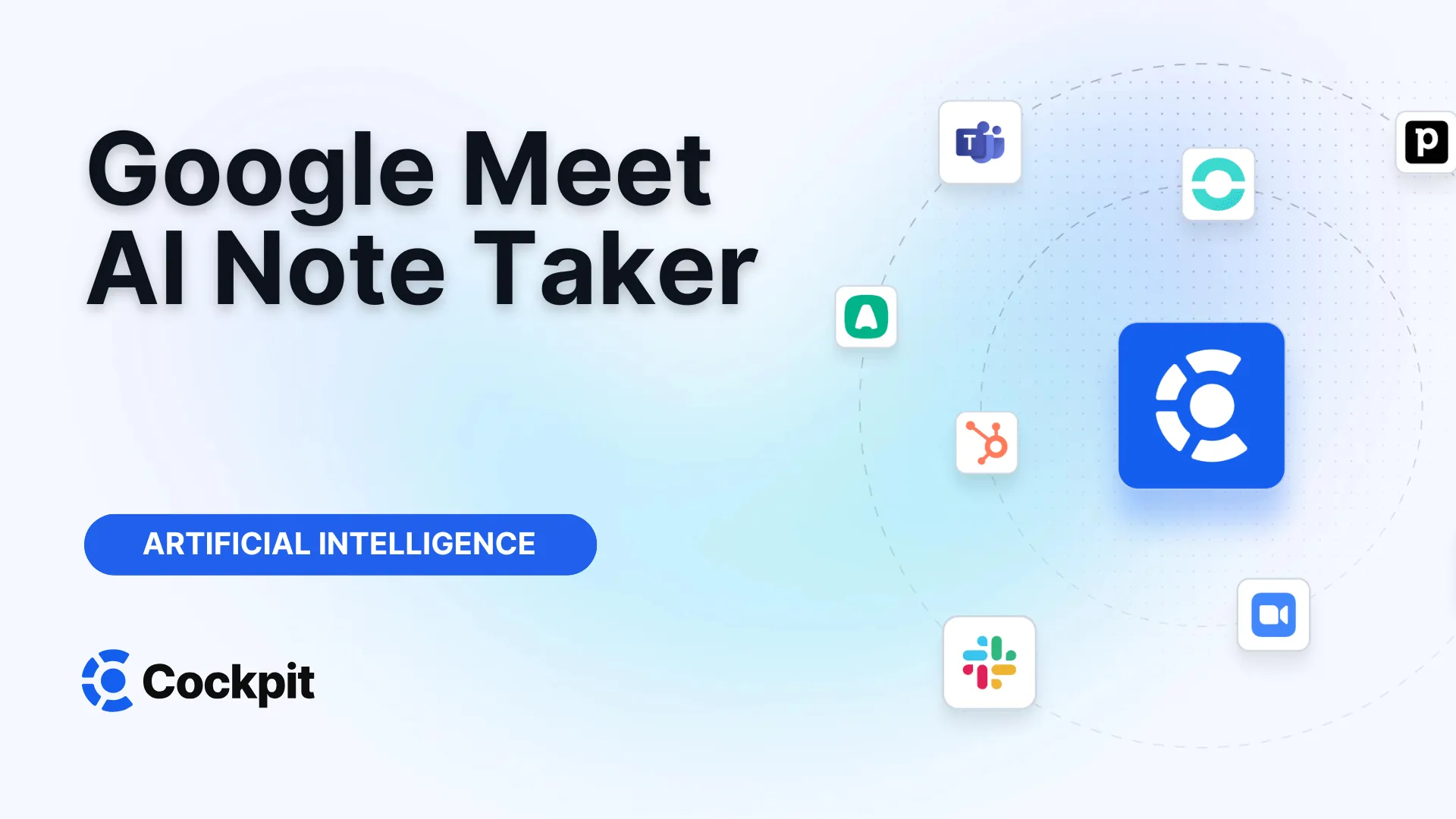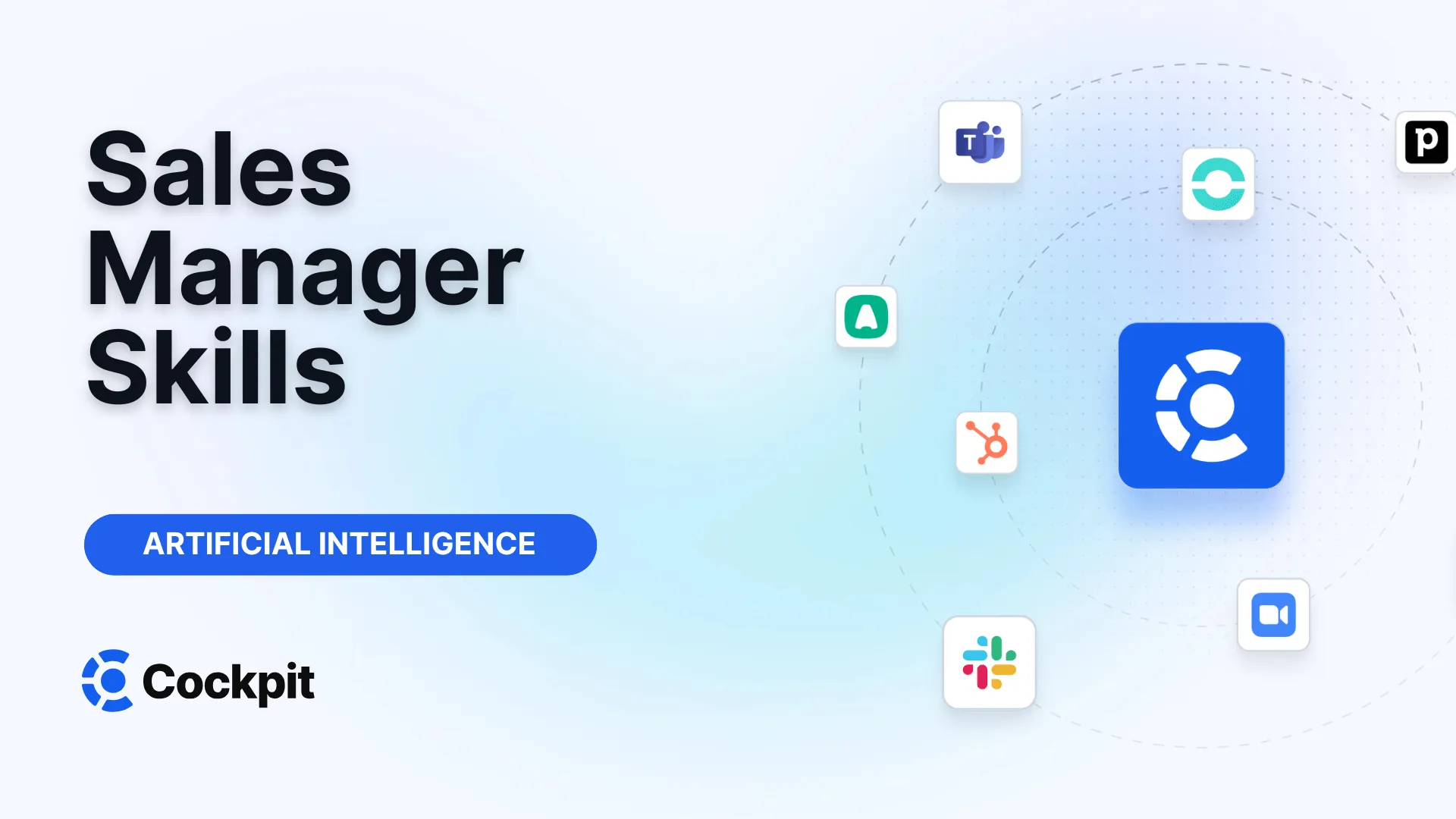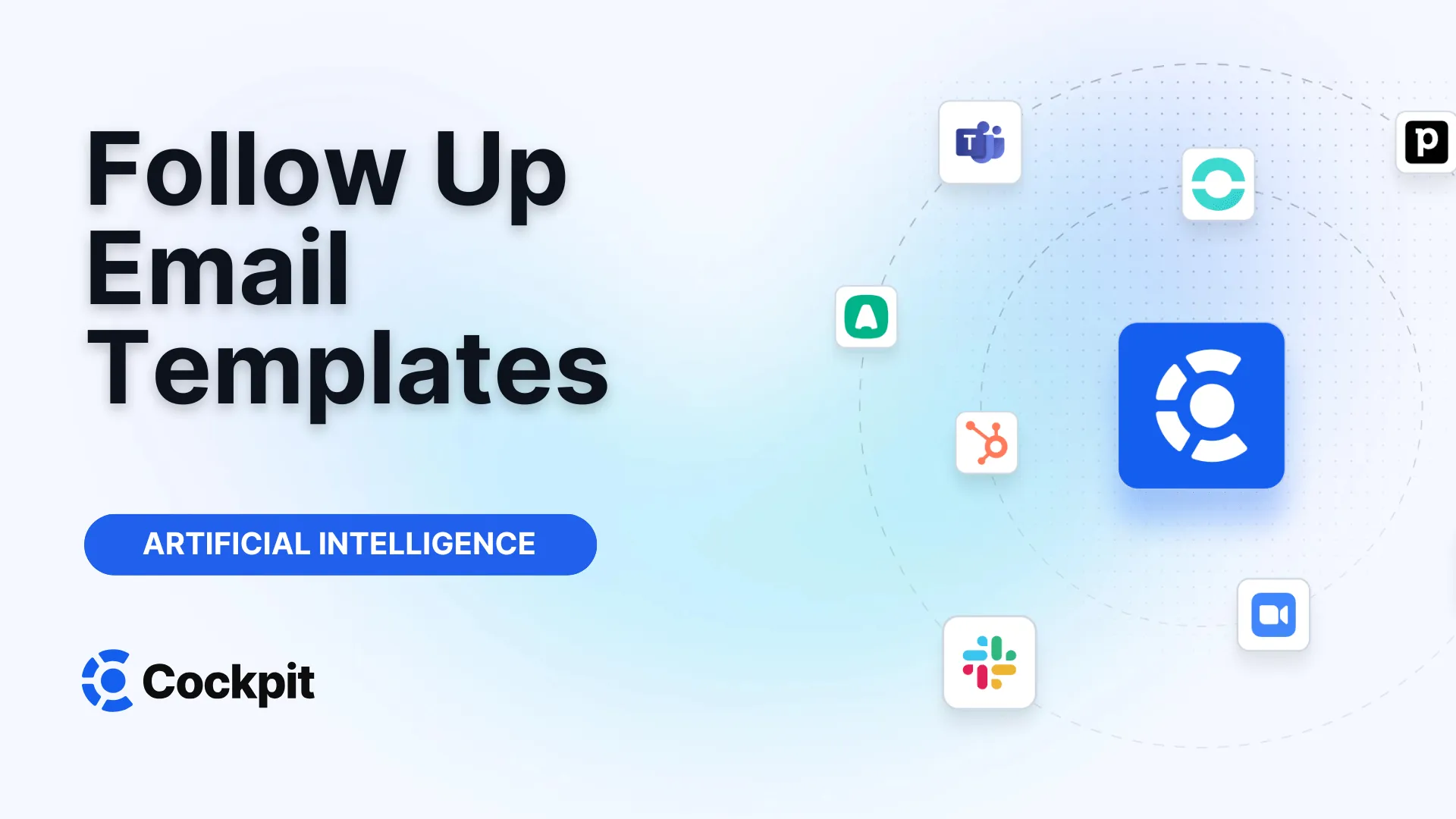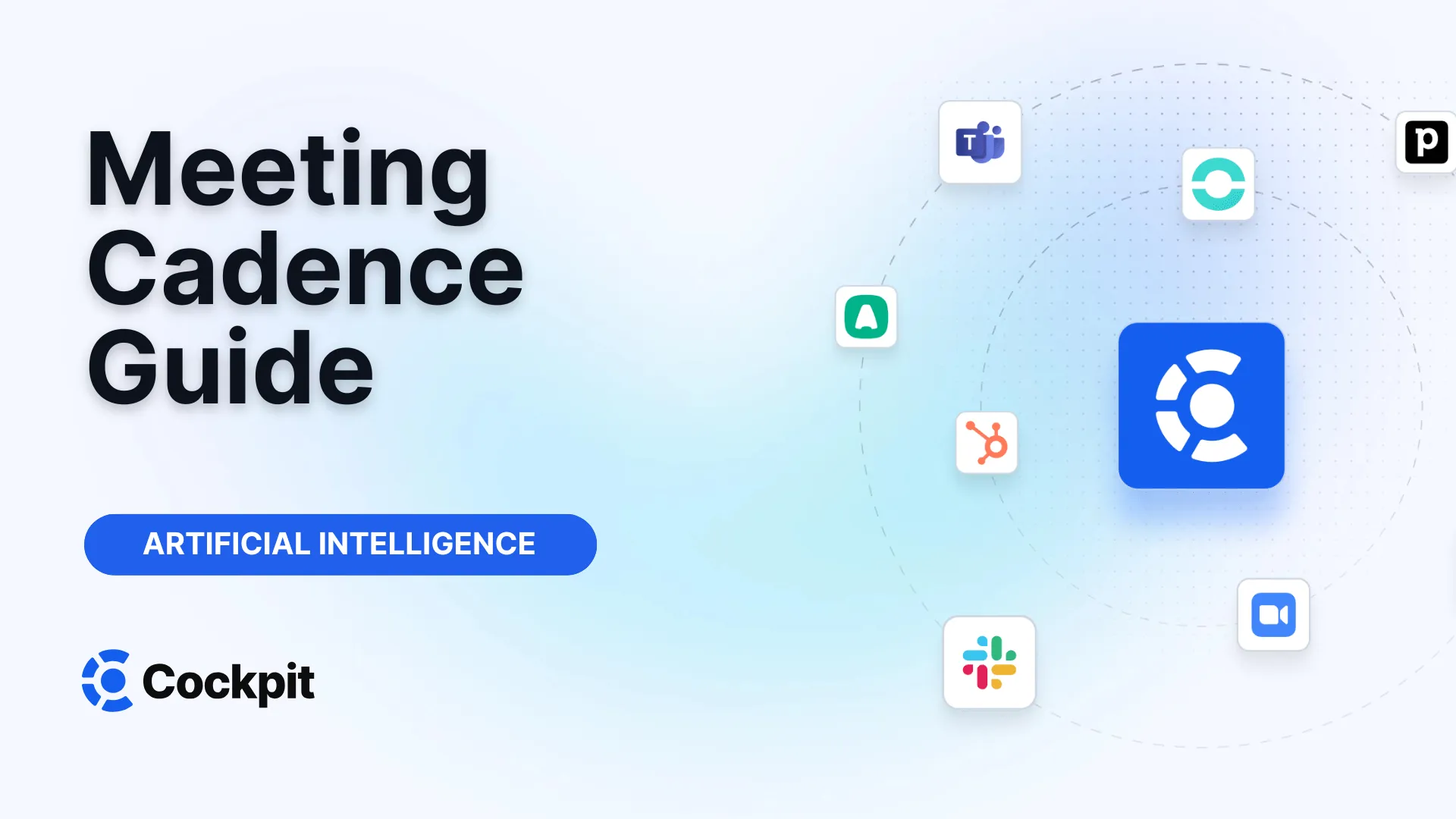Optimize your sales force in just a few clicks

Thousands of sales teams boost their performance with Cockpit. Why shouldn't you?
Explore CockpitSummary
Absolutely! Here is a proposed blog article optimized for the keyword "google meet note taker," respecting all your writing guidelines and integrating the provided information.
Have you ever left a meeting wondering who was supposed to do what? Spent hours deciphering your hastily scribbled notes, trying to recall a crucial detail? Manual note-taking, besides diverting your attention from the conversation, often leads to errors and omissions. What if an artificial intelligence could take care of it for you, directly within Google Meet?
Imagine clear, structured, and actionable meeting minutes, generated automatically at the end of each call. No more administrative burden—just full focus on your participants and more productive exchanges. This is precisely the promise of AI note-taking tools. But how do they work? What are their concrete benefits, and how can you integrate them into your daily routine?
What is a Google Meet Note Taker?
A Google Meet note taker is an intelligent assistant, based on AI, designed to automate information capture during your video conferences. Instead of assigning someone to take notes manually, this tool listens, transcribes, and summarizes the conversation in real time or shortly after the meeting ends. It transforms complex oral exchanges into a structured document, easy to share and use.
There are two main categories of note-taking assistants for Google Meet. On one hand, Google offers its own native feature integrated with Gemini, which provides basic capabilities to generate summaries. On the other hand, specialized platforms like ours go far beyond simple transcription. They offer advanced features such as customizable summaries, conversation analysis, and especially automatic synchronization with your business tools like your CRM.
The primary goal of these technologies is to free participants from the burden of note-taking. By delegating this task to an AI, you can fully immerse yourself in the discussion, ask the right questions, and strengthen relationships with your clients or collaborators. It is a paradigm shift that puts the conversation, not administration, at the heart of the meeting.
The Benefits of an AI Assistant for Your Google Meet Meetings
Adopting an automatic note-taking tool for Google Meet is not just a technological gimmick; it is a genuine performance lever. The benefits are felt at all levels: individual productivity, team collaboration, and data quality for the company.
Increased Productivity and Focus
The first benefit is obvious: a considerable time saving. No more 15 to 30 minutes after each call rereading your notes, structuring them, and entering them into your CRM. The AI does it for you, instantly. This recovered time can be reinvested in higher value tasks, such as preparing your next appointment or personalizing your follow-up emails.
But the deeper benefit lies in the quality of your presence in the meeting. Without the distraction of having to write everything down, your attention is fully focused on your interlocutor. You better capture non-verbal signals, react faster to objections, and build a stronger bond. The AI takes care of the meeting’s memory; you take care of the relationship.
Reliability and Organization of Information
Manual notes are prone to interpretation, omissions, and errors. An AI note-taking assistant guarantees an exhaustive and objective transcription of the conversation. Every word is captured, creating a unique and indisputable source of truth. Decisions made, validated next steps, and key figures mentioned are recorded accurately.
Moreover, these tools do not just transcribe. They intelligently structure the information. You get a concise summary, highlighted key points, and a clear list of actions to be taken. This automatic organization ensures that nothing falls through the cracks and that every meeting translates into concrete progress.
Note
Most AI transcription tools, including Google's, can add quotes or timestamps in notes. This allows you to click on a sentence in the summary to directly access the corresponding moment in the transcription or recording, providing full context in a single click.
Simplified Sharing and Collaboration
A standardized, automatically generated meeting report greatly facilitates collaboration. The document is usually shared by email with the organizer and key participants, and can even be attached directly to the event in Google Calendar. Everyone thus has the same level of information, which aligns teams and reduces misunderstandings.
Advanced platforms take collaboration further. At Cockpit, for example, we enable the creation of video clips of key moments organized into playlists. This is a powerful tool for coaching: a manager can compile the best product demonstrations or the most effective responses to objections to train new recruits. Comments on transcripts also enable precise asynchronous debriefs.
How to Activate and Use Google Meet’s Native AI Note-Taking Feature?
Google has integrated its own note-taking solution, powered by Gemini, directly into Google Meet. It is an excellent starting point to discover the benefits of automation. Here is how to set it up and use it.
Prerequisites and Eligibility
Before you start, make sure you meet certain conditions. This feature is not available to everyone.
- Google Workspace subscription: The meeting organizer must have an eligible license. The feature is generally included in the Business Standard/Plus and Enterprise Standard/Plus plans.
- Administrator activation: Your Google Workspace administrator must have enabled the "Allow users to use Google AI note-taking" option in the admin console (under
Apps > Google Workspace > Google Meet > Gemini settings). - Supported languages: The feature performs well but is limited to a list of languages. The meeting must be held in only one of these languages for the AI to operate properly.
| Languages Supported by Native Google Meet Note Taker |
|---|
| English |
| French |
| German |
| Italian |
| Japanese |
| Korean |
| Portuguese |
| Spanish |
Warning
If the "Take notes for me" command is greyed out, there may be several reasons: the organizer does not have the right Workspace license, your administrator has disabled the function, or the "smart features" of your Google account are turned off. Check these points before contacting support.
Step-by-Step Guide for Users
Once the prerequisites are met, starting note-taking is very simple.
- Join your meeting on Google Meet from your computer or mobile app (make sure it is up to date).
- During the call, click the menu (usually represented by three vertical dots).
- Select the option "Take notes for me" (or "Take notes with Gemini").
- A notification will inform participants that note-taking has started.
Who can start or stop note-taking? Generally, the meeting organizer and internal participants can activate the feature. However, if "Host controls" are enabled, only the organizer, hosts, and co-hosts can do so.
During the meeting, participants can also use the "Summary so far" function to catch up if they join late.
What Happens After the Meeting?
The magic happens once you hang up. Shortly after the meeting ends, several things happen automatically:
- A Google Docs document is generated: It contains the meeting notes, organized and structured. This document is saved in the organizer's Drive folder.
- A summary email is sent: The organizer and the person who enabled the feature receive an email containing a summary of key points, suggested next steps, and a link to the full notes document.
- The document is attached to the Calendar event: The link to the meeting minutes is automatically attached to the invitation in Google Calendar, making it accessible to all internal guests.
Limits and Troubleshooting for Google’s Native Tool
Although practical, Google’s native note-taking assistant has its limits. It is essential to know them to avoid frustration. Sometimes, the summary may be incomplete or not generated at all. Several factors can explain this:
- Meeting duration: It is recommended that meetings last at least 15 minutes so the AI has enough material to analyze.
- Audio quality and connectivity: Poor internet connection or low sound quality may prevent the AI from properly transcribing the conversation.
- Content of the conversation: The tool may not work if the conversation contains very few words (less than 50) or violates Google’s acceptable use policies.
- Mono-lingual support: The AI supports only one language at a time. If multiple languages are spoken significantly during the call, the result will likely be confusing or unusable.
These limits underline that while Google’s tool is a great first step, it may not suffice for demanding professional use cases—especially in sales or recruitment contexts where every detail counts.
Going Further: When the Native Tool is Not Enough
Google’s tool lays the foundation, but sales, recruitment, and customer success teams need more. They require a tool that not only takes notes but transforms these notes into actions, reliable CRM data, and coaching opportunities. This is where a specialized platform like ours comes into play.
Custom Summaries for Every Meeting Type
A sales discovery conversation does not have the same objectives as a project follow-up or a recruitment interview. Google’s native tool produces a standard summary. At Cockpit, we enable you to create custom synthesis templates. You define the key information to extract for each meeting type (e.g., budget, deadline, decision makers for a sales call). The AI then automatically fills this template, providing you with a report perfectly suited to your needs and ready to be used.
CRM Integration: The Missing Link in Productivity
This is the main differentiator. Even a perfect report loses value if it remains isolated in a Google Doc. The real power lies in its connection to your central system: the CRM (or ATS for recruitment).
Our platform does not just take notes; it automatically enriches your CRM. After each call, the customized summary, next steps, contacts, and other fields you have defined are instantly synchronized with the correct opportunity, account, or contact in your CRM (such as Salesforce, HubSpot, etc.). No more double entry. Your CRM is always up to date with reliable and consistent data, drastically improving reporting quality and pipeline predictability.
From Note-Taking to Conversational Analysis
Transcription is one thing; understanding is another. An advanced platform analyzes the content of the conversation to extract valuable insights.
Expert Tips
Use conversational analysis to create an "AI Playbook." Our tool can automatically detect whether your salespeople are following your sales methodology (such as MEDDIC or BANT), asking the right discovery questions, or effectively handling objections. This objective scoring is a goldmine for personalized coaching and accelerating team skill growth.
This analysis transforms every call into a training session. Managers can quickly identify strengths and areas for improvement without having to listen to hours of recordings.
Comparison: Native Tool vs. Specialized Platform Like Ours
To help you visualize the difference, here is a comparison table of features between the native Google Meet AI note taker and an all-in-one solution like Cockpit.
| Feature | Google Meet AI Note Taker (Native) | Cockpit (Specialized Platform) | Benefit of Specialized Solution |
|---|---|---|---|
| Automatic Transcription | Yes | Yes, with customizable business vocabulary | Increased accuracy on technical terms and company-specific product names. |
| Meeting Summary | Yes, standard format | Yes, fully customizable by meeting type | Reports perfectly aligned with your processes, extracting only the information that matters to you. |
| CRM/ATS Integration | No | Yes, native and automatic | Eliminates manual data entry, keeps CRM always up to date, reliable data for reporting; the main productivity gain. |
| Automatic Follow-Up Email Drafting | No | Yes, automatic drafting based on summary | Speeds up follow-ups and ensures coherent, actionable post-meeting communication. |
| Analysis & Coaching (AI Playbook) | No | Yes | Objective performance evaluation, identification of best practices, and targeted coaching based on real data. |
| Advanced Sharing (Clips, Playlists) | No | Yes | Creation of best practice libraries for onboarding and continuous training. |
| Security & Compliance | Google standard | Audited and certified according to industry standards | Peace of mind with granular access controls and end-to-end encryption. |
In summary, Google’s tool is an excellent entry point for automation. It meets basic note-taking needs for internal meetings. However, for client-facing teams whose performance depends on the effectiveness of each interaction and data quality, a specialized platform becomes an indispensable strategic asset.
The era of manual note-taking in meetings is over. Artificial intelligence offers a unique opportunity to turn these moments of exchange into true productivity and performance drivers. Whether you start with Google’s native solution or choose a powerful platform directly, you are making a decisive step toward smarter, more efficient meetings.
For teams that want not only to save time but also to enrich their CRM, coach their collaborators, and standardize their processes, the solution lies in an integrated tool. This is the all-in-one vision we offer: recording, transcription, analysis, coaching, and CRM synchronization—all within a single intuitive interface.
FAQ - Your Questions About Google Meet Note Takers
Who can activate note-taking in Google Meet?
For Google’s native feature, the organizer and internal participants can generally enable it. However, if the administrator has activated "Host controls," only the host and designated co-hosts can start or stop note-taking. For third-party solutions like ours, usually any user who has installed the tool can activate it in their own meetings.
Are AI-generated notes secure?
Yes. Security is a top priority. Google’s solution complies with your organization’s privacy and data retention policies. Specialized platforms like Cockpit go further by being audited and certified, offering end-to-end encryption and strict access controls to ensure that only authorized persons can access recordings and notes.
What should I do if the meeting summary is incomplete or incorrect?
With Google’s native tool, first check the meeting duration (minimum 15 minutes), audio quality, and ensure that only one language was spoken. If the problem persists, it is a limitation of the tool. With an advanced platform, accuracy is often higher thanks to more trained AI models and the ability to add custom business vocabulary to reduce errors on technical terms.
How does a tool like yours integrate with my CRM?
Our integration is designed to be simple and fast, taking only a few minutes. You connect your Cockpit account to your CRM (e.g., Salesforce, HubSpot) via secure authentication. Then, you set up "automation rules" to indicate which information to extract from conversations (e.g., budget) and into which CRM field to push it. Once configured, the process is 100% automatic after each call.
Can I test an advanced note-taking solution before committing?
Absolutely. We are convinced that the best way to understand the value of automation is to experience it. That is why we offer a free trial period with no commitment, allowing you to test transcription, automatic summaries, and CRM enrichment. You can also book a personalized demonstration with our team to see how the platform can specifically adapt to your use cases.