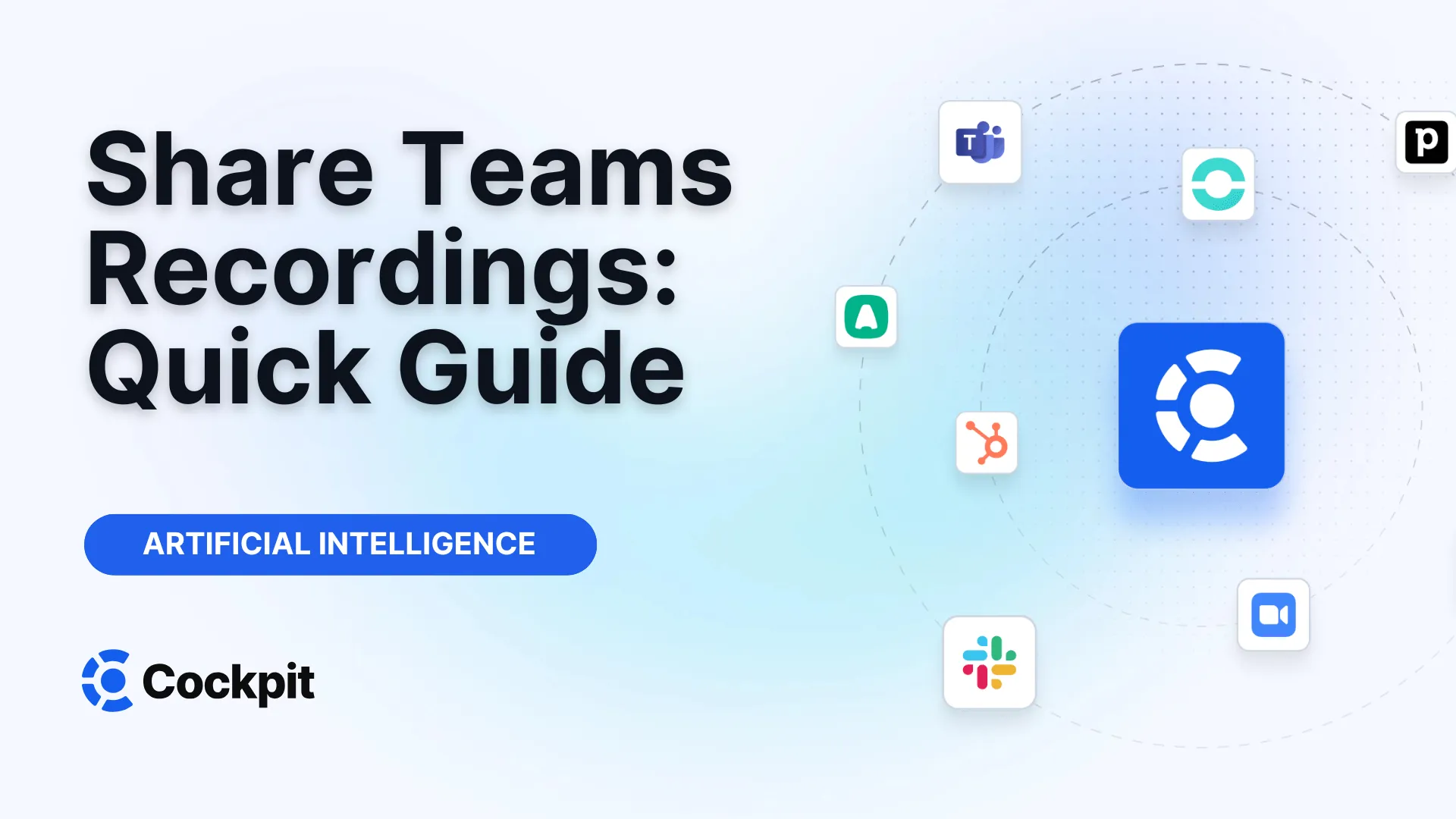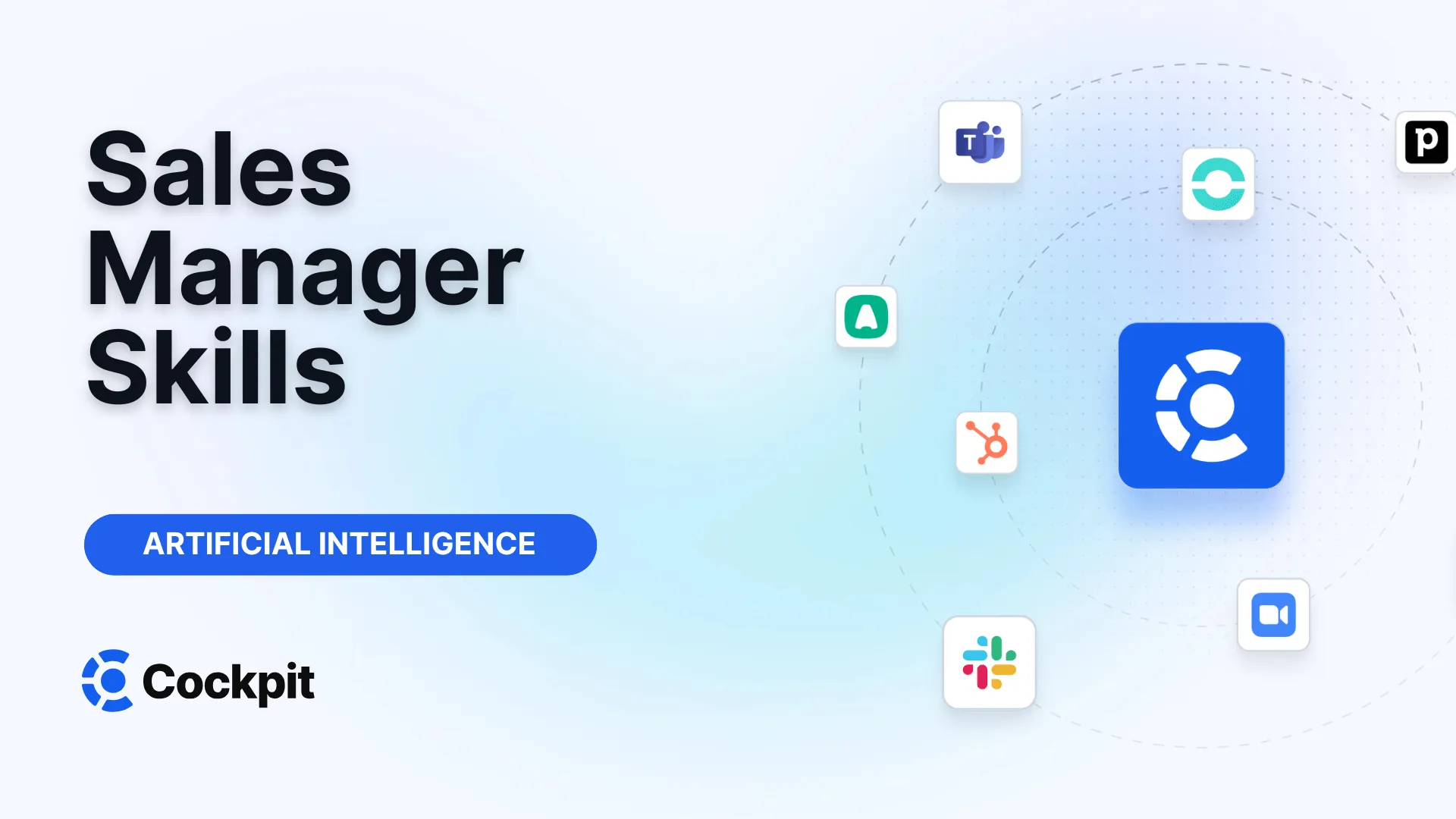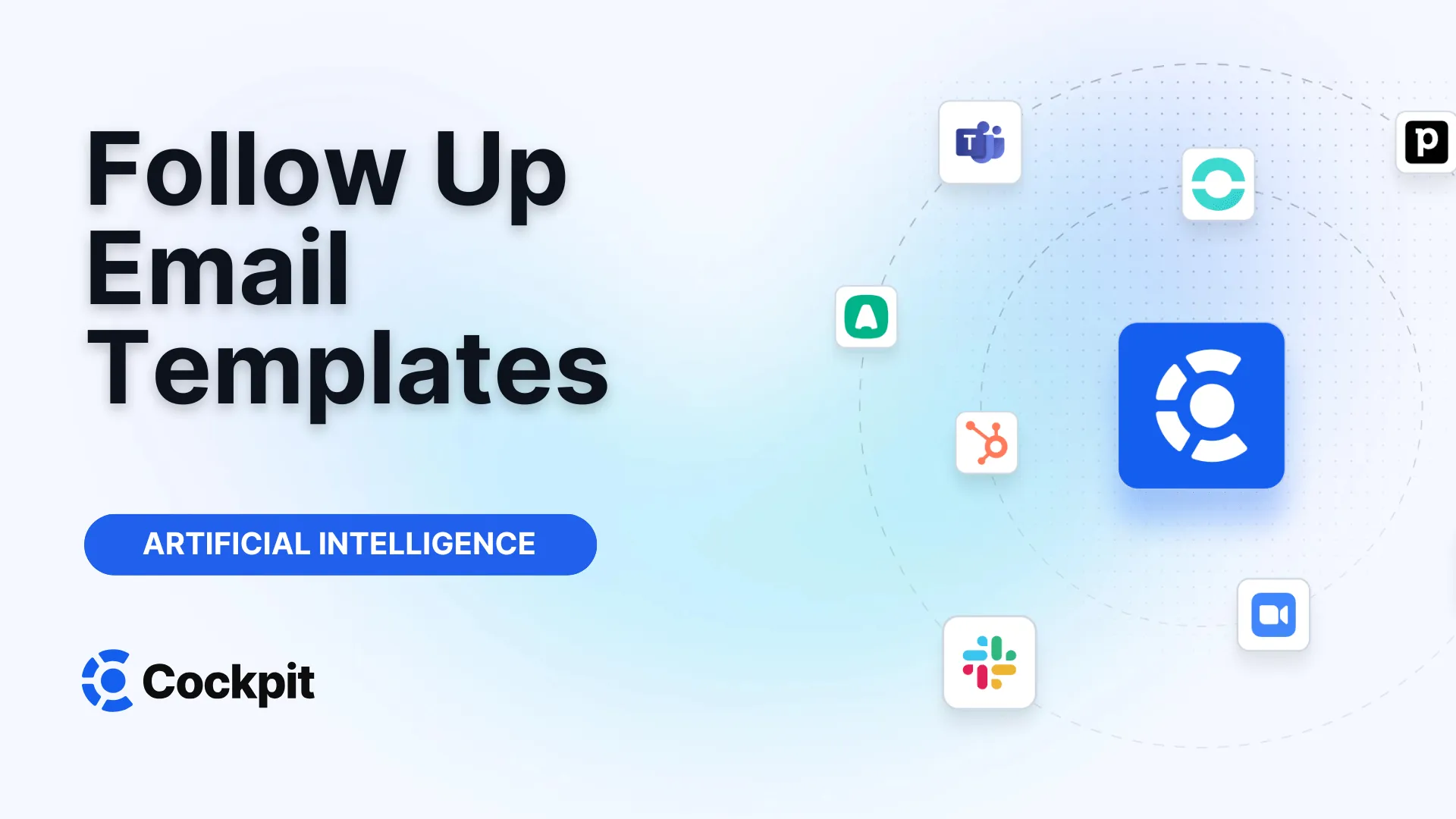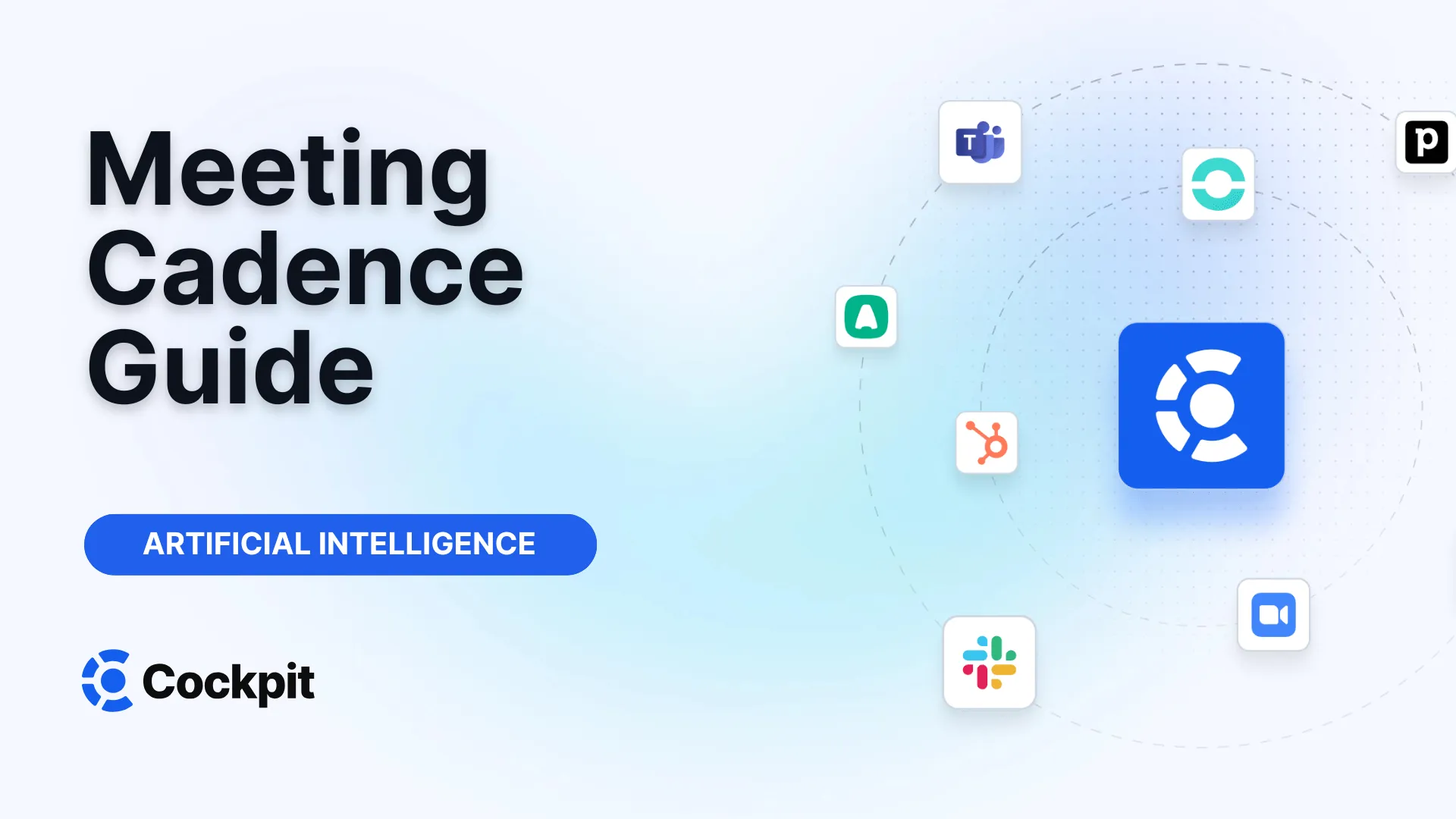Optimize your sales force in just a few clicks

Thousands of sales teams boost their performance with Cockpit. Why shouldn't you?
Explore CockpitSummary
Have you ever finished a Teams meeting and wondered how to share this crucial discussion with an absent colleague? Or perhaps you want to send the recording to a client or external partner without knowing exactly which permissions to grant? Managing meeting recordings can quickly become complicated: where to find them, who can view them, and how to ensure that the right information reaches the right people?
Knowing how to distribute a Teams recording is an essential skill for effective collaboration. Whether you need to watch it, download it, or share it, the options are numerous but not always intuitive. This comprehensive guide will show you not only how to master the basic features of Microsoft Teams but also how to go beyond simple playback to turn your recordings into real productivity tools.
Finding Your Microsoft Teams Recordings: The First Step to Sharing
After a meeting ends, the first challenge is often locating the recording. Microsoft Teams centralizes these files, but their exact location depends on the type of meeting you organized. Generally, you can find them in the meeting chat, your calendar, or directly in a channel if the meeting was associated with one.
Accessing Recordings from a Conversation (Chat)
The most direct way to find a recording is through the meeting’s conversation history. This is where notifications and files shared during the call are kept.
- Open Microsoft Teams and go to the Chat icon in the left menu.
- Select the conversation corresponding to the meeting in question.
- Click on the Shared tab at the top of the chat window. You will see all shared files here, including the video recording.
- Select the recording. A viewer will open.
- Click the Play button to start the video.
Retrieving Recordings from Your Calendar
If you remember the date of the meeting, your Teams calendar is a great starting point. This method is especially useful for scheduled meetings not linked to a specific channel.
- Open your Calendar in Teams.
- Find and double-click the past meeting for which you want to view the recording.
- In the meeting details, select the Summary tab.
- The recording will appear here, ready to be played. Simply click Play.
- Alternatively, in the Details tab, you may also find a video thumbnail to click on for playback.
Locating Recordings in a Channel
For meetings held within a specific team channel, the recording is stored along with other files of the channel. This ensures that all team members have easy access.
- Click on the Teams icon in the left menu and select the appropriate channel.
- Go to the Files tab.
- Look for the video file. It is an .mp4 file often located in a folder named "Recordings" and marked with a recording icon.
- Click on it to play.
The Heart of Collaboration: How to Share Teams Recordings
Once you have located your recording, the next step is to share it. Sharing options and permissions vary depending on whether you are sharing with meeting participants, members of your organization, or external people.
Teams meeting recordings are automatically stored on OneDrive (for standard meetings) or SharePoint (for channel meetings). This integration is powerful because it allows you to manage permissions in the same way as for any other Microsoft 365 file.
Sharing a Recording with External People
This is one of the most common use cases: sharing a demo with a prospect, a training session with a partner, or a project summary with a consultant. The simplest method is to generate a sharing link.
- Access the recording through the meeting Chat.
- Go to the Shared tab.
- Hover over the recording file and click on More options (the three dots icon).
- Select Copy link.
- Before pasting the link, you can click on Settings (gear icon) to manage permissions. For example, you can choose if the recipient can only view the video or also edit it (if you grant them rights).
- Paste the link into an email or message to share it.
Note
Guests and external participants can only view a recording if a direct sharing link has been sent to them. They will not have access to the video via the Teams chat or calendar because they are not part of your organization.
Managing Access and Permissions
Understanding who can do what with a recording is crucial to maintaining confidentiality and control over your information. The default rules are quite simple, but it is good to know them.
| Meeting Type | Who Can View the Recording? | Who Can Edit or Download? |
|---|---|---|
| Standard Meeting | All people invited to the meeting. | Only the organizer and co-organizers of the meeting. |
| Channel Meeting | All members of the channel. | All members of the channel have editing rights by default. |
Only the organizer and co-organizers of the meeting can edit or delete a recording. However, anyone invited to the meeting can view the recording and transcript (if available). For channel meetings, the logic is different: since the recording belongs to the team, all channel members have equivalent permissions.
Beyond Sharing: How to Enhance Your Recordings
Sharing a 60-minute video file is one thing, but ensuring that your recipient extracts the key information is another. Teams offers features to improve accessibility, but for true efficiency, you often need to turn to more specialized tools.
Enable and Customize Subtitles
Subtitles make your recordings more accessible and easier to navigate. Teams distinguishes between live captions (available during the meeting but not recorded) and closed captions (generated for replay).
To display subtitles when playing a recording:
- Open the video in the Teams viewer.
- Hover your mouse over the video player and select the Turn subtitles on/off icon.
- Choose your language to display subtitles.
If the option does not appear, it means subtitles have not yet been generated. Here is how to do it:
- At the top of the video, click Open in Stream.
- In Stream, go to Video Settings on the right.
- Expand the Transcription and Captions section and click Generate. Generation may take a few minutes.
Once generated, you can even customize their appearance (size, color, background transparency) via Playback options > Subtitle Settings.
Is Manual Sharing a Barrier to Your Productivity?
Sharing a link is fine. But what happens next? Your colleague or client must watch the entire meeting to find the 5 minutes relevant to them. Note-taking remains manual, CRM updating is a chore, and follow-up actions get lost in the maze of conversation.
This is where the limits of native sharing become clear. For sales, recruitment, or customer success teams, simply sharing a recording is not enough. The challenge is to transform every conversation into concrete actions and actionable data.
Our platform, Cockpit, was designed to solve this problem. Rather than simply storing your recordings, we turn them into active intelligence. Our AI assistant records, transcribes, and most importantly, automatically summarizes each call. No more tedious watching! You get a concise summary with key points, decisions made, and next steps, directly synchronized with your CRM (HubSpot, Salesforce, etc.).
Expert Tips
Don’t just share raw recordings. Share insights. Instead of sending an hour of video, use a tool like Cockpit to create a 2-minute video clip showing the product demo, or share the AI summary with next steps directly. This respects your interlocutors’ time and accelerates your sales cycles.
Practical Management of Your Recording Files
Beyond sharing, good management of your recordings involves knowing how to download them, where they are stored long-term, and how expiration policies work.
How to Download a Teams Meeting Recording
Downloading a recording is useful for offline archiving, video editing, or sharing via other platforms. However, this action is subject to strict permission restrictions.
To download a recording:
- Locate the file in the Files or Shared tab of the meeting conversation (or channel).
- Click on More options (three dots) next to the file name.
- Select Download. The .mp4 file will be saved on your computer.
Warning
Only the meeting organizer (or co-organizers) has permission to download the recording for standard meetings. If you were just a participant, the "Download" option will not appear. For channel meetings, all members can usually download the file.
Understanding Storage and Expiration of Recordings
By default, Teams meeting recordings are not kept indefinitely. Your IT administrator sets an expiration policy after which files are automatically deleted.
- Standard meetings (non-channel): The recording is stored in the "Recordings" folder of the organizer’s OneDrive account.
- Channel meetings: The recording is stored in the "Recordings" folder within the Files tab of the channel, which is linked to the team’s SharePoint document library.
The meeting organizer can manually modify the expiration date of a specific recording via the file options in OneDrive or SharePoint.
Improve Your Collaboration with Advanced Sharing Techniques
The future of collaboration does not lie in sharing large files, but in targeted knowledge distribution. This is where automation and AI make the difference.
With a platform like ours, you no longer simply share a recording but a real meeting report. Imagine being able to:
- Create and share video clips: Isolate key moments of a call (a customer objection, a negotiation point, a technical question) and share only that excerpt. This is ideal for coaching and team alignment.
- Build playlists of best practices: Compile the best moments of your discovery calls or demos to train newcomers faster and more effectively.
- Automate follow-up emails: Our AI can draft a follow-up email based on the meeting content, including the summary and agreed actions. All you have to do is send it.
- Enrich your CRM effortlessly: All this information (summaries, next steps, custom fields) is automatically synchronized with your CRM. Your pipeline is always up to date with reliable and consistent data, without manual entry.
Mastering recording sharing in Microsoft Teams is an essential first step. However, to truly optimize your productivity and that of your team, it is crucial to adopt tools that automate low-value tasks. By moving from manual sharing to intelligent information distribution, you transform every meeting into a growth opportunity.
Frequently Asked Questions (FAQ)
Who can download a Teams recording?
For a standard meeting, only the organizer and designated co-organizers can download the recording. For a channel meeting, all channel members generally have the necessary permissions to download the file from the "Files" tab.
How can I share a recording with someone outside my organization?
The simplest method is to generate a sharing link. Locate the recording in the meeting chat, click on "More options" > "Copy link". You can adjust permissions (view-only, for example) before sending the link by email or message.
Where are my Teams recordings stored?
For standard meetings, the recording is stored in a folder named "Recordings" on the organizer’s OneDrive account. For channel meetings, it is stored in a "Recordings" folder within the "Files" tab of the channel, which is connected to SharePoint.
Can I get a summary of my Teams meeting without watching it in full?
Microsoft Teams does not offer an automatic summary feature. Rewatching is necessary to extract key points. However, conversational intelligence platforms like Cockpit are designed for this purpose. Our tool transcribes and automatically generates customizable AI summaries for each meeting, saving you valuable time.
What is the difference between live captions and closed captions?
Live captions are generated in real time during the meeting to help understanding, but they are not saved with the recording. Closed captions are generated after the meeting and embedded in the video for replay, improving accessibility and allowing text search within the transcript.