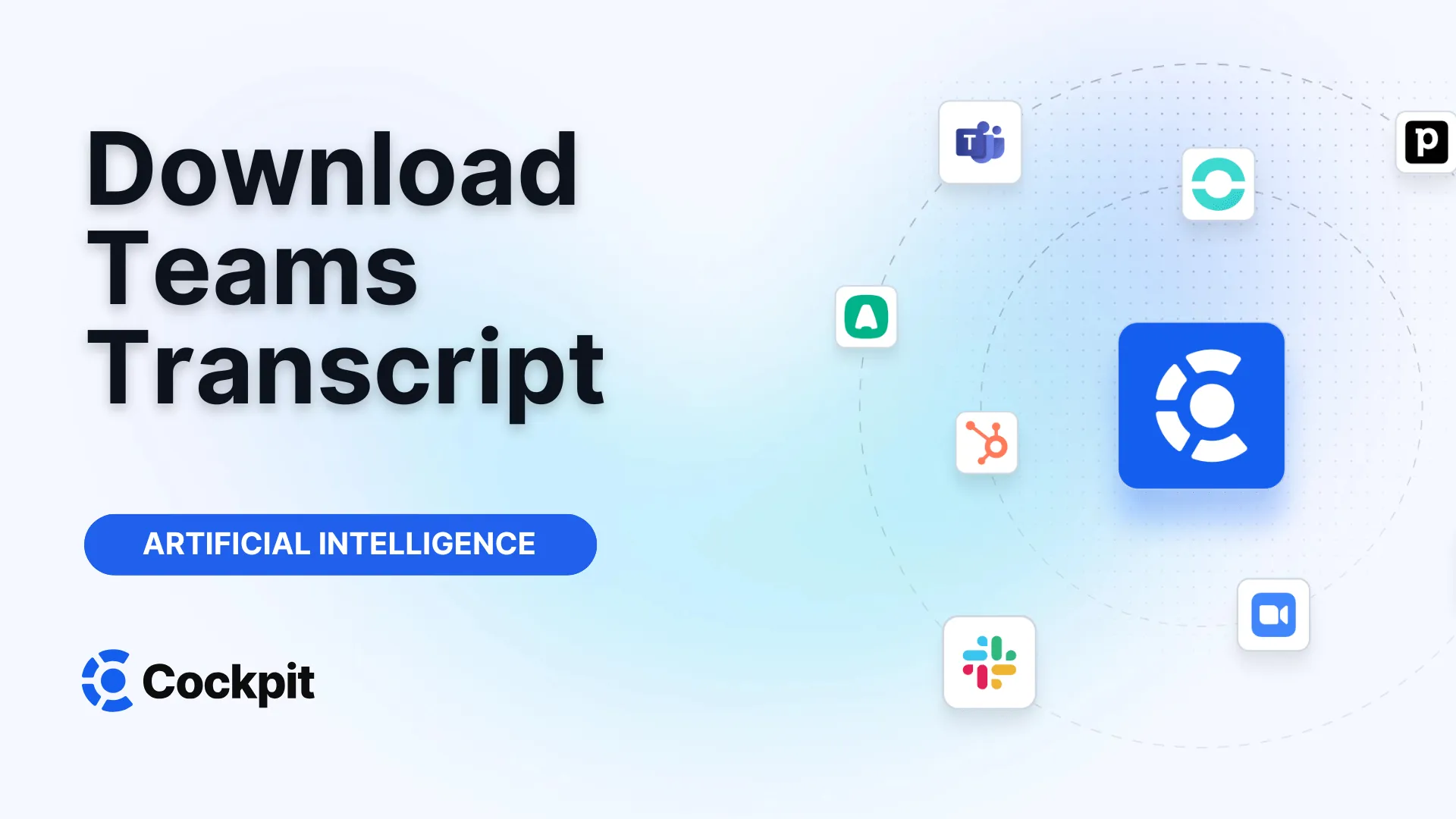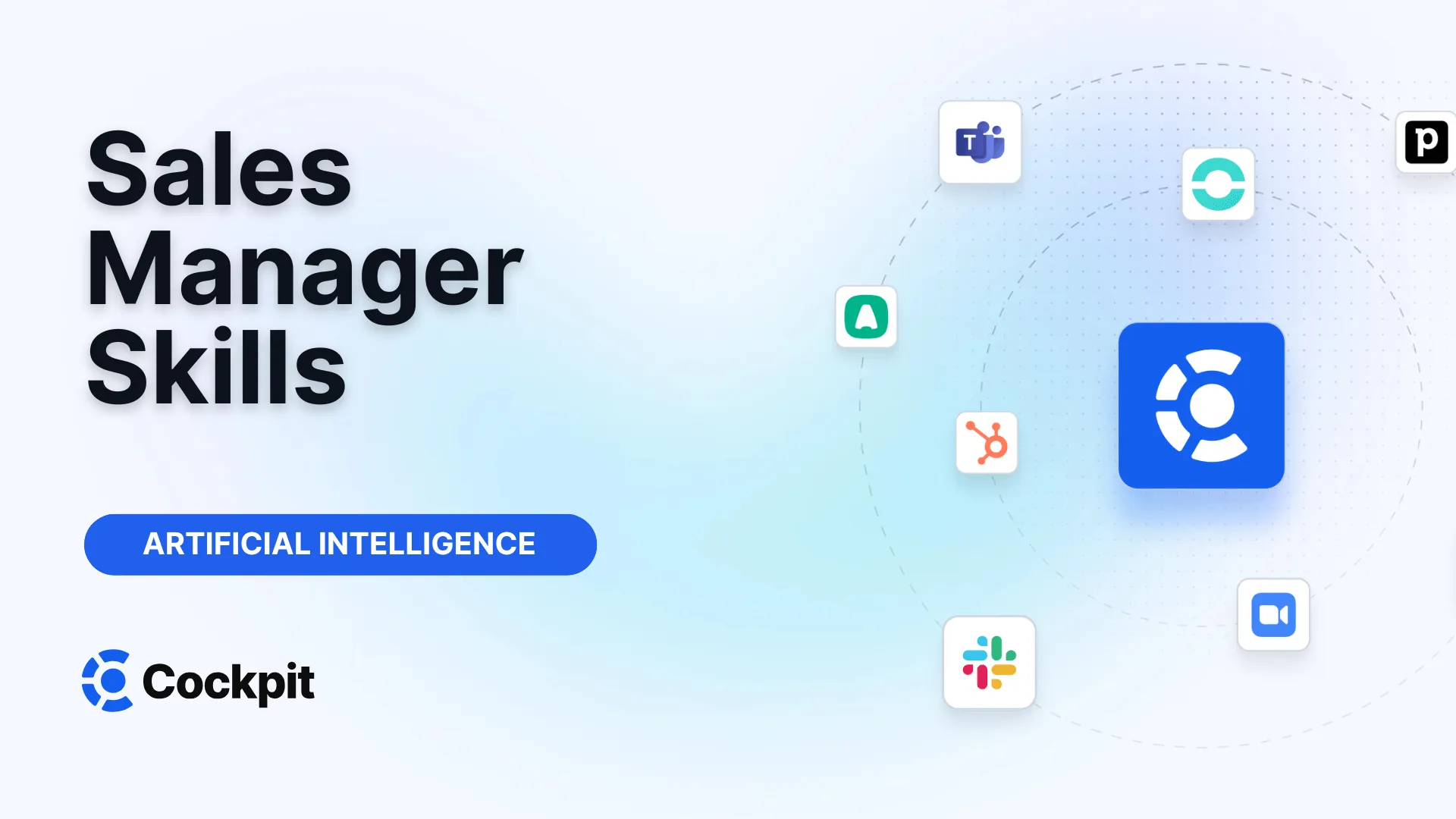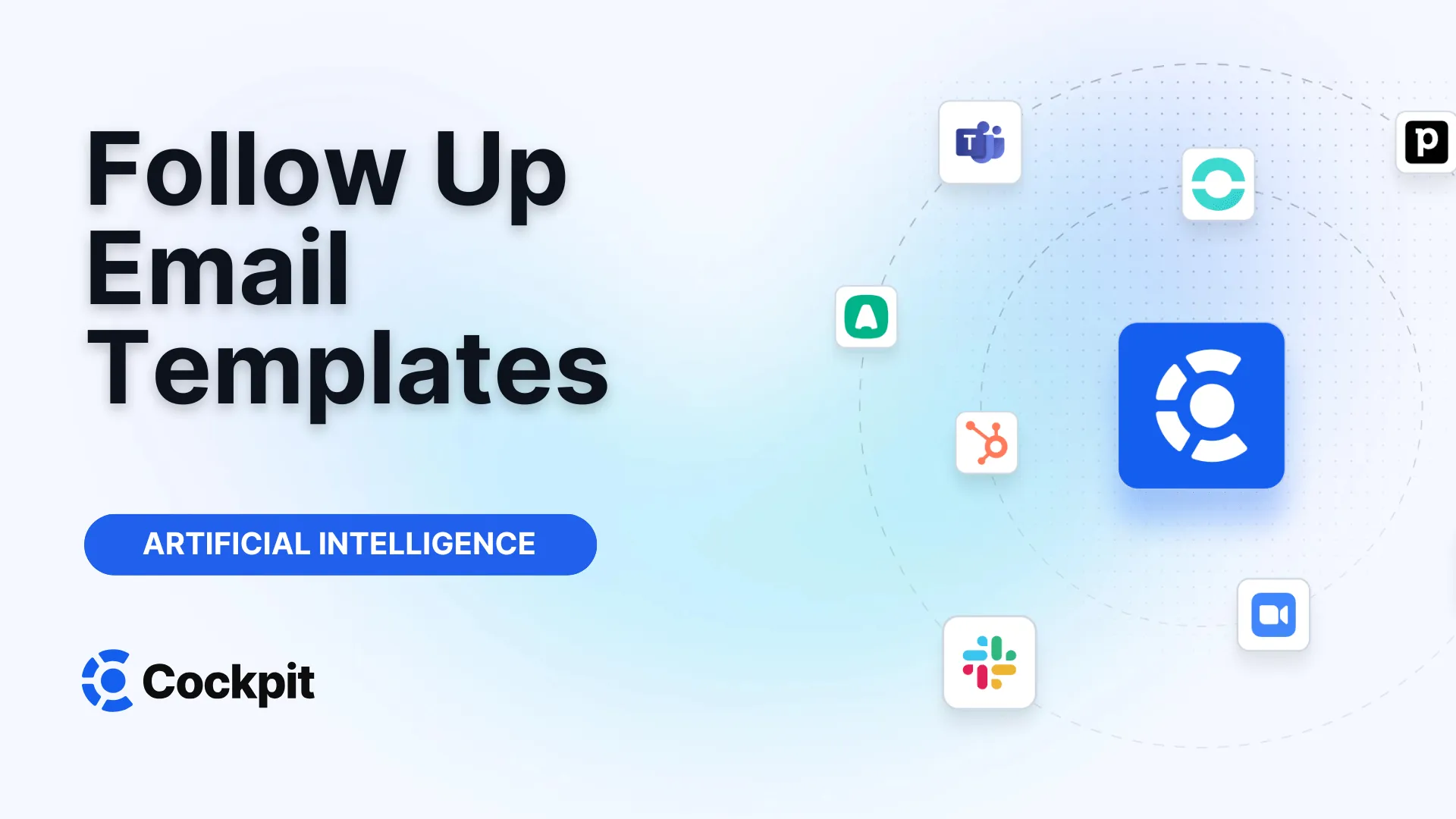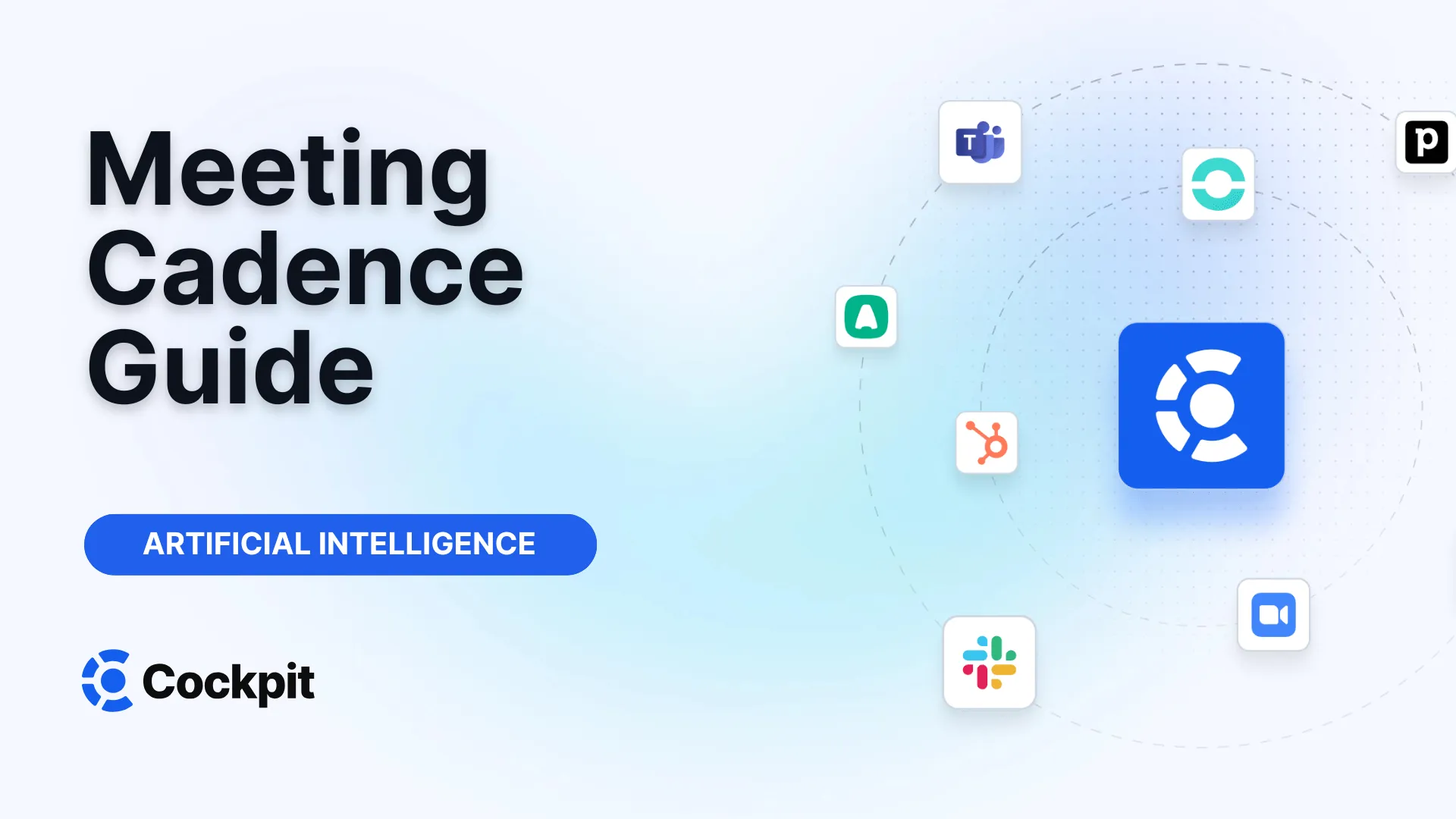Optimize your sales force in just a few clicks

Thousands of sales teams boost their performance with Cockpit. Why shouldn't you?
Explore CockpitSummary
Have you ever left a meeting wondering who was supposed to do what? Spent hours deciphering your scribbled notes to find a crucial piece of information? What if you could have a complete text record of every exchange, accessible with just a few clicks? Microsoft Teams meeting transcription is a powerful feature, but knowing how to make the most of it, especially how to download this valuable document, can sometimes seem complicated.
Whether you are the meeting organizer, a participant, or an administrator ensuring compliance, the rules for access and downloading can be confusing. How can you ensure transcription is enabled? Who really has the right to download it? And what should you do if the download button is simply missing? This article guides you step-by-step to master Teams transcription management, from activation to troubleshooting, so you never miss a detail from your professional conversations again.
Why Download Teams Meeting Transcripts?
Beyond simple note-taking, Teams meeting transcription is a strategic asset for any organization. It turns fleeting speech into usable data, serving several essential purposes. First, it guarantees accessibility. A colleague who was absent or late can catch up on the entire discussion without disturbing others. Participants can fully focus on the conversation knowing that a textual record will be available, encouraging more active engagement.
Next, transcription is a cornerstone of compliance and governance. For many industries, keeping a written record of meetings, especially those with clients or partners, is a legal obligation (GDPR, CCPA, etc.). These files serve as evidence in case of disputes and ensure complete transparency. They are also valuable for internal training sessions, allowing new hires to review demonstrations or strategic discussions at their own pace.
Finally, a transcript is a goldmine for follow-up. Finding a decision, a deadline, or an action point becomes effortless thanks to keyword search. No more "who said what?"—everything is time-stamped and attributed to the correct speaker. It is the first step to moving from a simple meeting to a productive one, where every word counts and can be reused to move projects forward.
Activating Transcription in Microsoft Teams
Before you can download a transcript, obviously it must exist. It is important to note that this feature must first be enabled by an IT administrator at the organization level within meeting policies. If the option does not appear, a quick request to your IT department might be necessary. Once enabled, starting a transcription is very simple.
Two main scenarios arise:
- Recording the meeting: If you choose to record the meeting, transcription will start automatically. This is the most common option.
- Transcription only: If you do not want to record video or audio but still want the text, you can start transcription manually.
To start live transcription without recording:
- During the meeting, click on More actions (the icon with three dots `...`).
- Go to Record & transcribe.
- Select Start transcription.
A notification then appears to inform all participants that transcription is active. Everyone can choose to hide their identity in subtitles and the transcript if they wish, an important feature for privacy.
Change the Transcription Language
For optimal accuracy, the transcription language must match the language spoken during the meeting. Teams is smart enough to detect a mismatch and will offer to change the language. You can also manually adjust this at any time by returning to transcription options and selecting Transcription settings to choose the appropriate language from a wide list of supported languages.
Note
Changing the transcription language affects the display for all participants in the meeting. This is not an individual setting but a global session parameter.
Step-by-Step Guide to Retrieve Your Teams Transcript
Once the meeting ends, the transcript is processed and becomes available almost immediately. The process to download it is simple, provided you have the correct permissions.
After the Meeting: The Easiest Method
You can access the transcript file in two main ways, both leading to the same place: the Recap tab.
Method 1: via the Teams Calendar
- Open your calendar in Microsoft Teams.
- Find and double-click on the past meeting.
- You will reach the meeting details page. Click on the Recap tab.
- The transcript will be displayed. Look for the Download button.
Method 2: via the meeting chat
- Go to the Chat tab on the left side of your Teams interface.
- Find the conversation linked to the meeting.
- Click on the Recap tab at the top of the chat pane.
- Click on the Download button.
You will then have the choice between two file formats:
- .docx: A classic Word format, easy to read, edit, and share. Ideal for meeting minutes.
- .vtt (Video Text Tracks): A subtitle format that includes more technical metadata such as precise timestamps. Useful if you want to integrate the transcription into a video player.
Who Can Download the Transcript? Organizer vs. Participant Role
This is the main source of confusion for many users. You follow the steps, go to the Recap tab, but... the Download button is missing. Why? The answer lies in your role during the meeting.
By default, and for security and data control reasons, only the organizer and co-organizers of the meeting can download the transcript. A standard participant can view it directly within Teams but does not have the right to export it. This restriction ensures that the meeting owner (the organizer) maintains control over the distribution of potentially sensitive information.
An important update in June 2024 reinforced this principle. Now, recordings and transcripts are stored in the organizer’s OneDrive for Business account, no longer in the account of the person who started the recording. This centralizes rights management and compliance.
Participant RoleStart/Stop TranscriptionView Live TranscriptionView Transcript After MeetingDownload TranscriptOrganizer / Co-organizer✅ Yes✅ Yes✅ Yes✅ YesParticipant (same organization)✅ Yes✅ Yes✅ Yes❌ NoParticipant (other organization)❌ No✅ Yes❌ No❌ NoAnonymous participant❌ No❌ No❌ No❌ No
How to Grant Download Access to Participants?
If you are the organizer and want to allow others to download the file, you must adjust permissions manually. Since the file is stored on your OneDrive, access management is done like any other document.
- Go to your OneDrive via Teams or your browser.
- Navigate to the Recordings folder.
- Find the transcript file corresponding to your meeting.
- Click the three dots (`...`) next to the file name, then select Manage access.
- From there, you can grant access to specific people or groups. You can give them read permission (which may include downloading depending on your company's policies) or edit permission.
Good to know: Sharing the file this way gives direct access to the document on OneDrive. Another simpler method for one-time sharing is to download the .docx yourself and send it directly through the meeting chat or by email.
Limitations of Native Transcription and How to Go Further
Getting a raw text file of your meeting is an excellent first step. But once you have a multi-page document, the real work begins: reviewing, extracting key actions, identifying important decisions, and updating your CRM. This manual process is time-consuming and prone to errors. Native Teams transcription gives you raw material but not actionable insights.
This is where conversational intelligence tools like Cockpit radically transform your productivity. Rather than just transcribing, Cockpit automates the entire information lifecycle of the meeting.
Imagine being able not only to automatically record and transcribe your calls but also to:
- Generate customizable AI summaries: Our AI Summary feature doesn’t just transcribe. It analyzes the conversation to produce concise, structured minutes according to YOUR templates, highlighting key points, next steps, and objections.
- Automatically fill your CRM: With Autopilot / CRM Autofill, information extracted from the conversation (contacts, opportunities, next steps) is automatically structured and synced into your CRM fields (standard or custom). No more double entry or outdated data.
- Get actionable insights: Our platform analyzes conversation trends, tracks adoption of your sales methodologies, and identifies buying signals. The Insights & Playbook module turns every call into an opportunity for coaching and continuous improvement.
In short, where Teams transcription leaves you with a document to process, Cockpit delivers an up-to-date CRM, clear actions, and a strategic vision of your interactions.
Expert Tip
For sales and RevOps teams, the value is not in the transcription itself, but in how quickly you can act on the information it contains. Automating summaries and CRM updates can cut administrative time by several hours a week, allowing your teams to focus on what really matters: selling and building relationships.
Troubleshooting: Common Issues and Solutions
Even with the best guide, problems can occur. Here are the most frequent issues related to Teams transcriptions downloads and how to fix them.
- The "Download" button is missing: This is the most common issue. As explained above, it is very likely because you are not the organizer or a co-organizer. Ask the organizer to download the file and share it with you.
- The "Recap" tab or transcription does not appear: Several possible reasons. Transcription may never have been started during the meeting. It may also be that processing is not yet complete, especially for very long meetings (wait a few minutes). Finally, verify that your administrator has enabled the feature.
- Technical problems or bugs: If you are the organizer and the button remains missing, try these classic fixes:
- Clear Teams cache: Corrupted temporary files may cause display issues. Instructions to clear the cache are available on Microsoft's support site.
- Update Teams: Make sure you are using the latest version of the app. Updates often fix known bugs.
- Check Teams Web: Sometimes the issue comes from the desktop app. Try accessing the transcription via the web version of Teams to see if the problem persists.
- Transcription quality is poor: Accuracy heavily depends on audio quality. Ensure participants use good microphones, speak clearly, and avoid background noise.
Attention
Since the deployment of the "new" version of Teams, some users have reported intermittent bugs related to transcriptions. If you experience persistent issues, consulting Microsoft community forums can help determine whether it is a known problem that Microsoft is addressing.
In conclusion, downloading a Teams meeting transcript is a straightforward process once you understand the permission rules. It is an essential feature for documentation and compliance. However, to truly transform your conversations into results, it is crucial to go beyond simple text. Intelligent platforms like Cockpit automate analysis and data integration, saving you valuable time and giving you an undeniable competitive advantage.
FAQ - Your Questions About Teams Transcriptions
Who can download a Teams meeting transcript?
By default, only the meeting organizer and co-organizers have permission to download the transcript file. Other participants can view it within Teams after the meeting but do not see the download button. The organizer can, however, modify sharing permissions directly from their OneDrive space.
Are transcripts generated automatically for all meetings?
No. The transcription must be manually enabled at the start of the meeting by clicking "Start transcription." The only exception is if you start a meeting recording; in that case, transcription activates automatically as well.
In which formats can I download the transcript?
Microsoft Teams offers two download formats: .docx (Microsoft Word), ideal for reading and editing, and .vtt (Video Text Tracks), a subtitle format preserving detailed timing information.
How do I change the transcription language during a meeting?
You can change the spoken language at any time. Click the three dots (`...`) in the transcription window, select language settings, then choose the appropriate language. This change applies to all participants.
I don't see the transcript after the meeting, what should I do?
Several reasons may explain this. First, ensure transcription was enabled during the meeting. If yes, wait a few minutes as processing can take time. Then check the Recap tab in the chat or meeting calendar. If it still does not appear, it is possible an administrator has restricted access or the organizer deleted it.